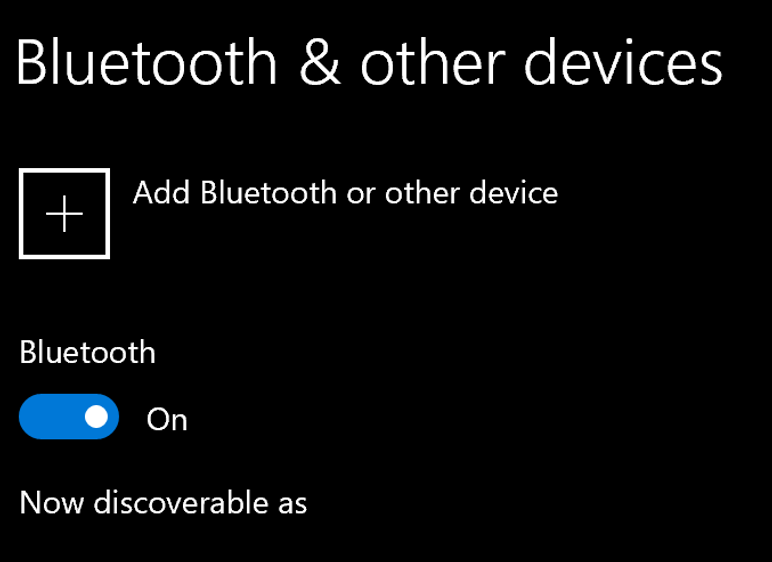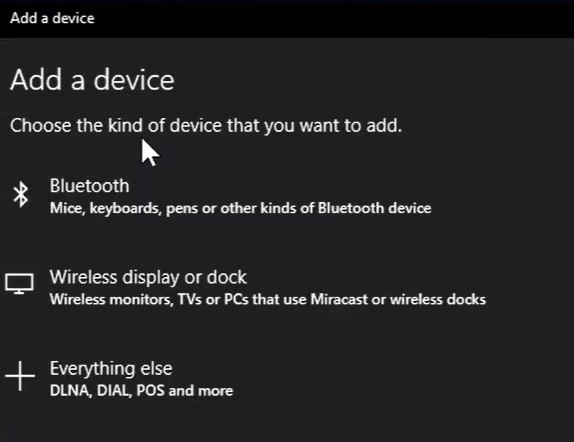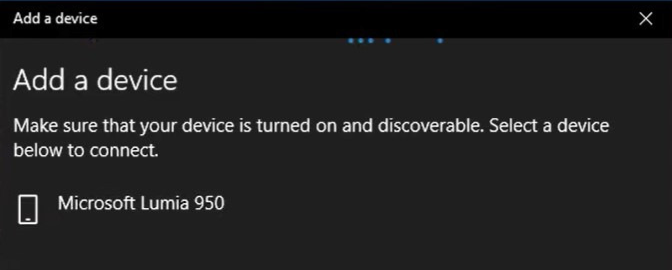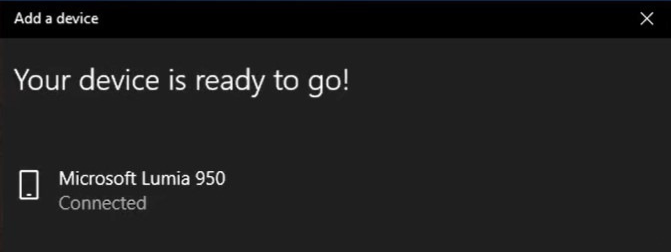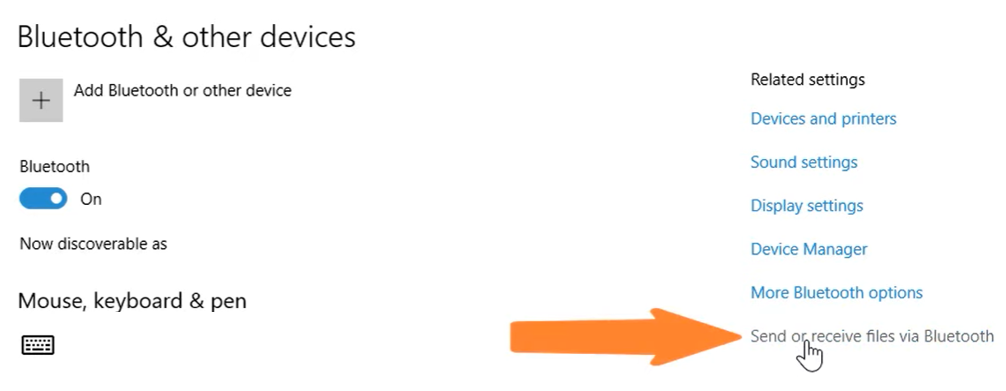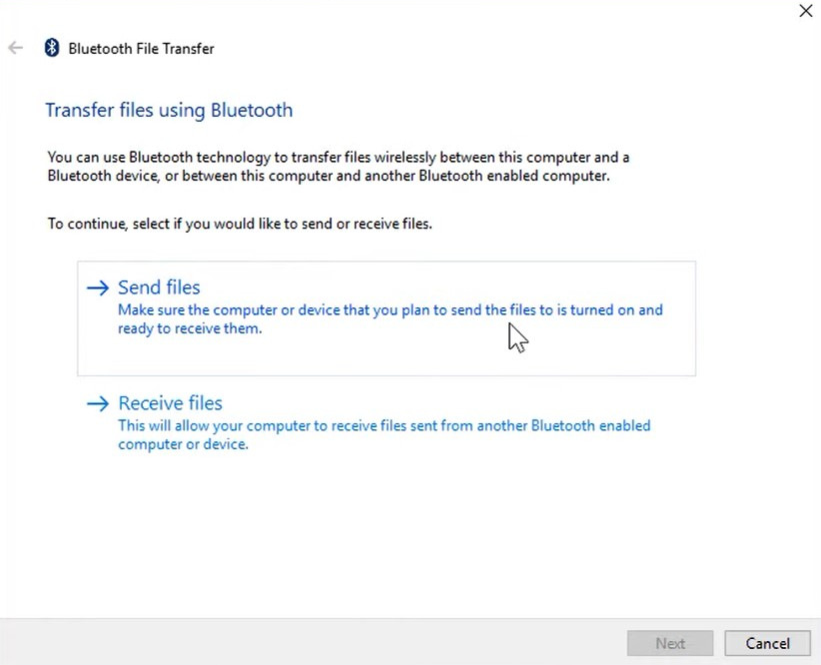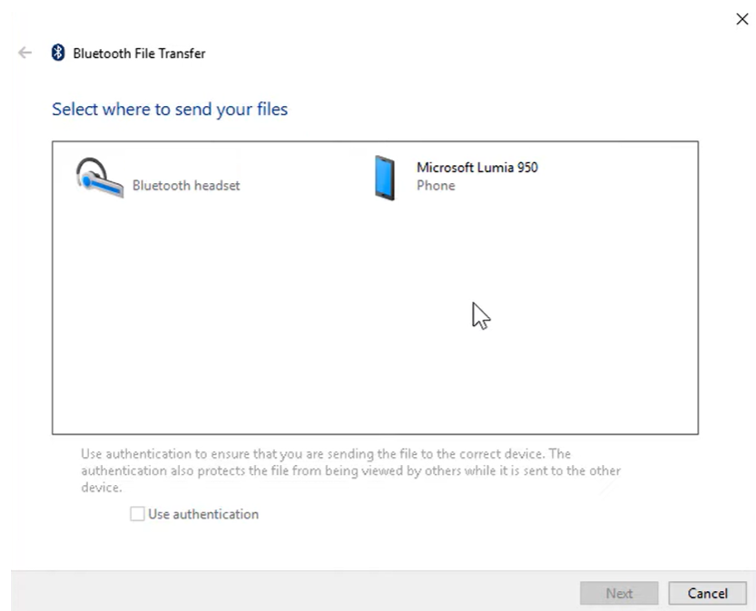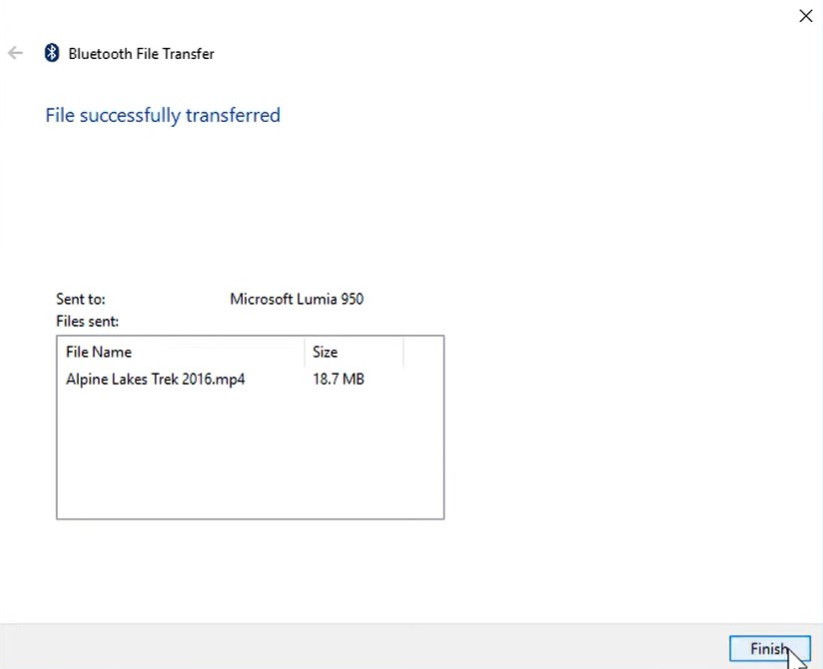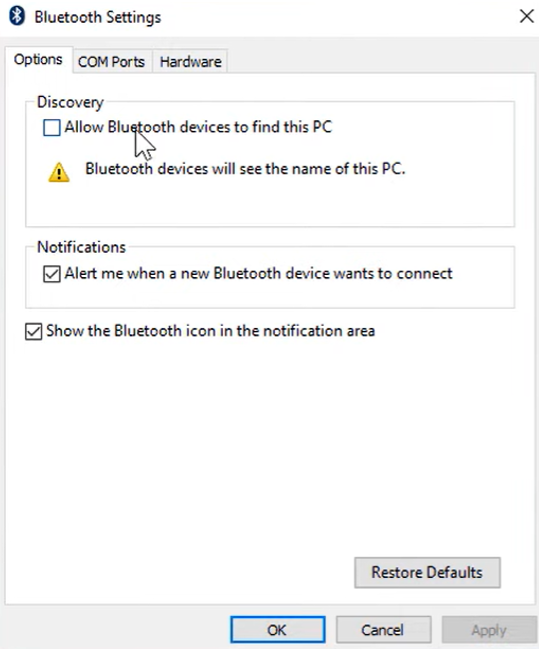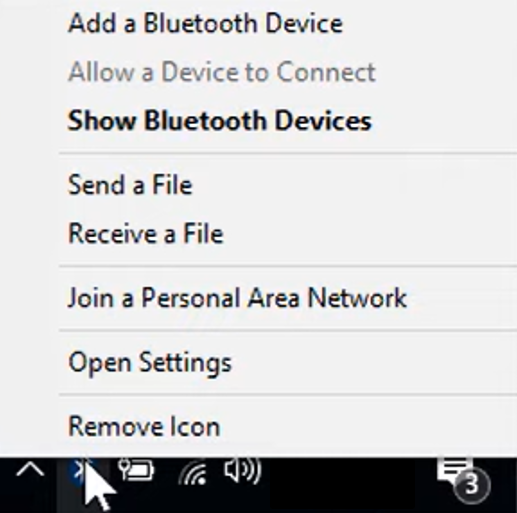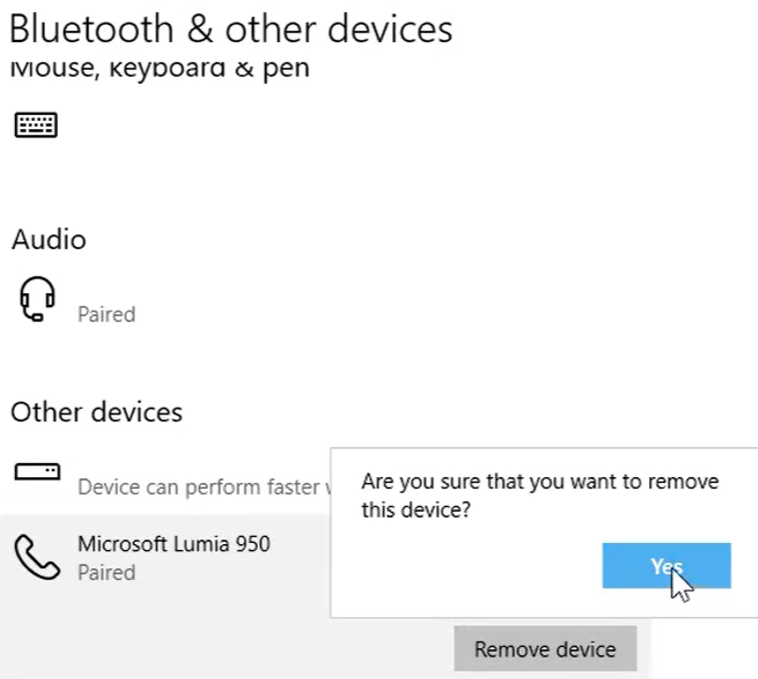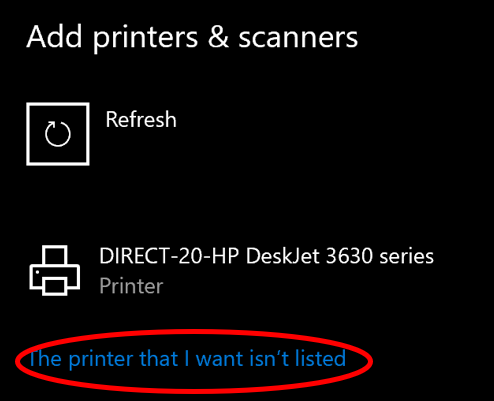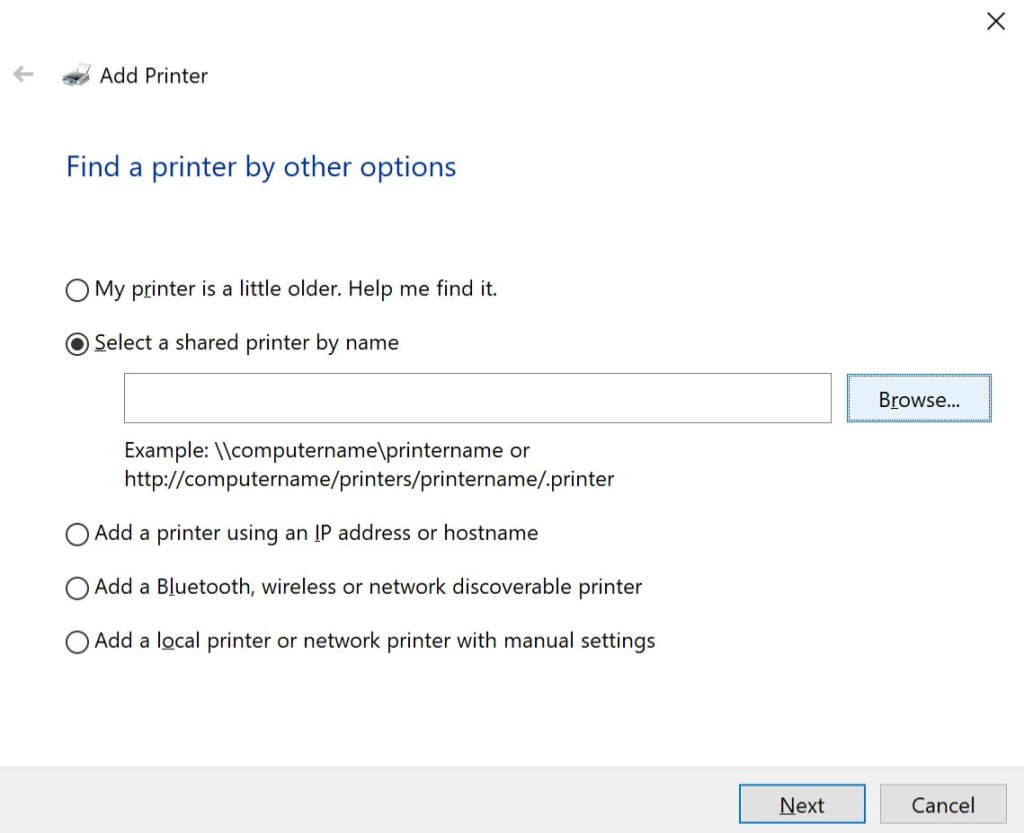How to turn on Bluetooth
- Select Start and go to Settings > Devices > Bluetooth & other devices.
- In the Bluetooth & other devices page, turn on Bluetooth. It will inform you below your PC name (how other devices will recognize your device).
How to pair device using Bluetooth
- Select “Add Bluetooth or other device” and you can choose the type of device you want to add.
- After choosing the type of device, Windows will scan for available Bluetooth devices that match the type you selected.
- Click on your device to connect.
- To transfer files wirelessly, select “Send or receive files via Bluetooth”.
- In the Bluetooth File Transfer page, click on “Send files” and select Next.
- Choose your device and select Next.
- Select the files you want to send by clicking on Browse…, then select Next.
- Once the file has successfully transferred, you will see this screen.
Additional Bluetooth settings
- Click on “More Bluetooth options” (on the right) in the Bluetooth & other devices settings page.
- In the Bluetooth Settings page, under the Options tab, select “Allow Bluetooth devices to find this PC” below Discovery. You can also enable notifications to allow alerts when a new Bluetooth device wants to connect.
*Recommended to leave Notifications and “Show the Bluetooth icon in the notification area” on.
- Right-clicking the Bluetooth icon in your taskbar allows quick access to various tasks/options. (Bluetooth icon may be under the point up arrow icon)
How to remove Bluetooth device
- Click on the device you want to remove, select “Remove device” and “Yes” to confirm.
How to pair Bluetooth printer or scanner
- Select Start and go to Settings > Devices > Printers & scanners.
- Click on “Add a printer or scanner”.
- If you do not see your printer, click on “The printer that I want isn’t listed”.
- In the Add Printer page, click on “Select a shared printer by name” and click on “Browse…” and select Next.
- Make sure Network Discovery is on. Select your printer and follow the instructions to add your device.
Guides For Clients | Windows | Settings