1. Navigate to the homepage
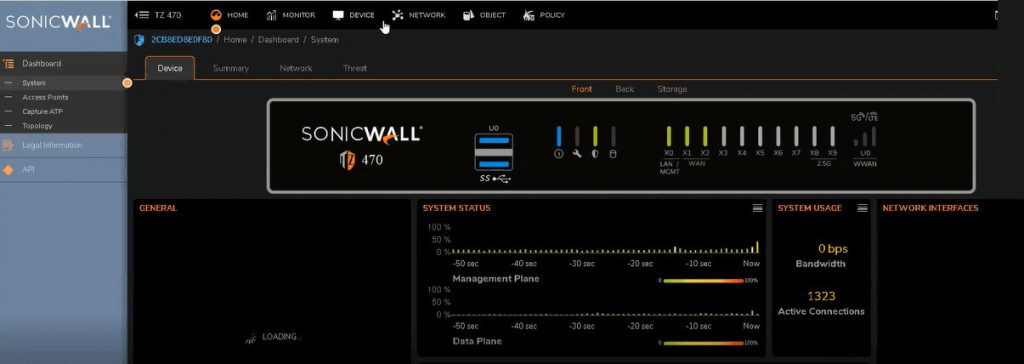
2. Click on the “Device” tab.
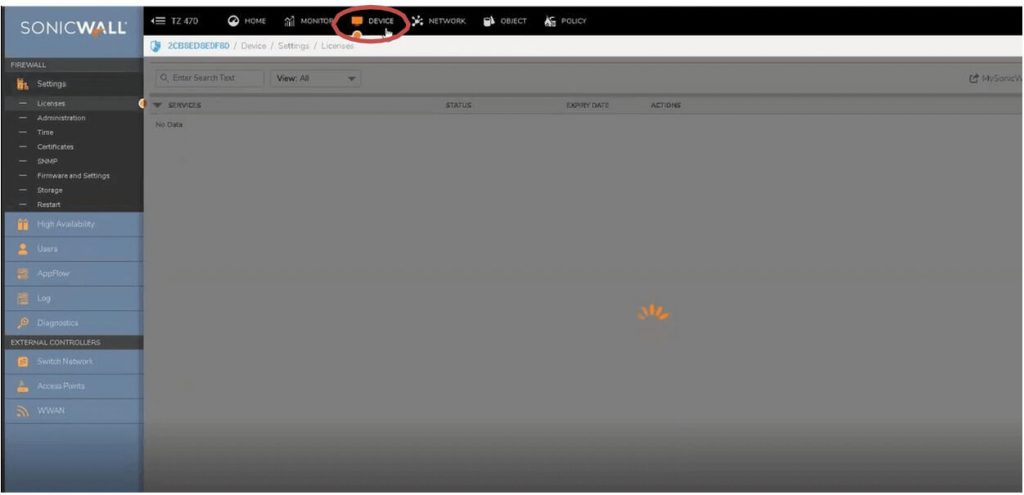
3. Go to “Users”
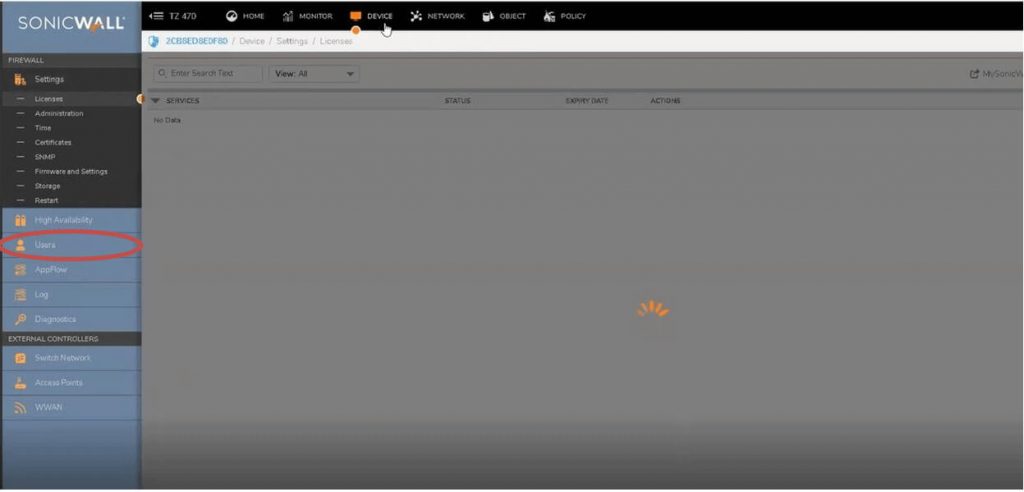
4. Go to “Local Users & Groups” which is located under the “User” tab
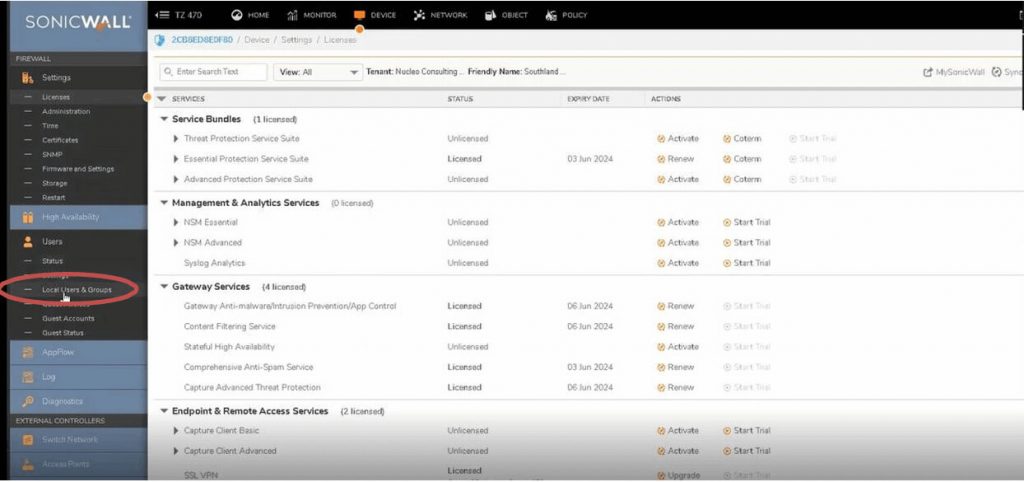
5. Click on “Add User”
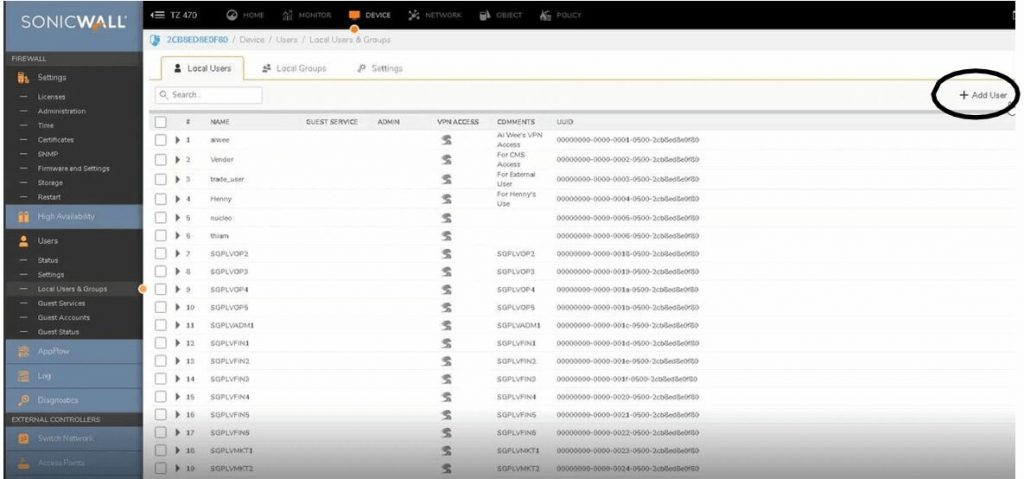
6. Enter the name, password, and the confirmed password.
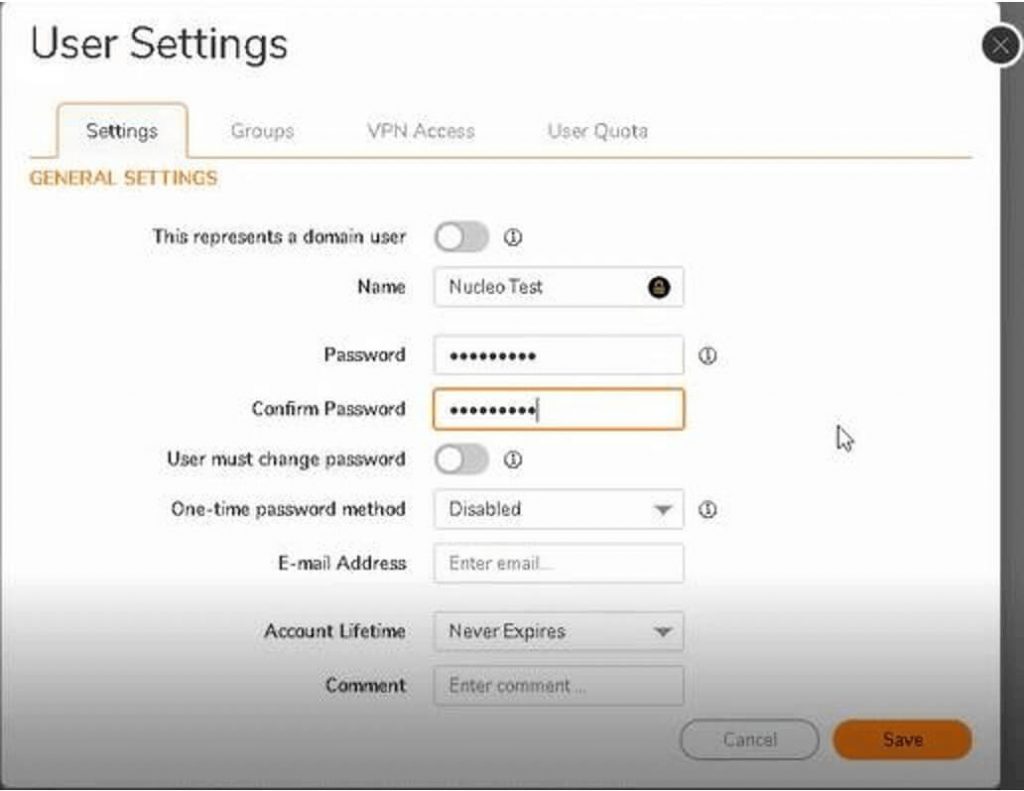
7. Go to the “Groups” tab.
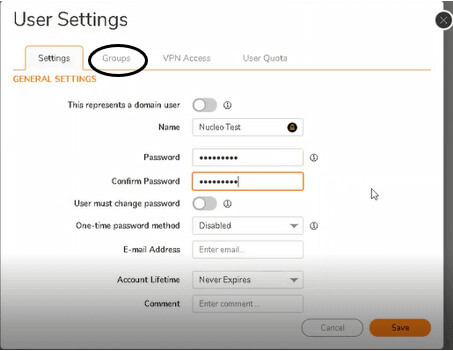
8. Click on “SSLVPN Services” and click “–>” to add to the “Selected User Groups”
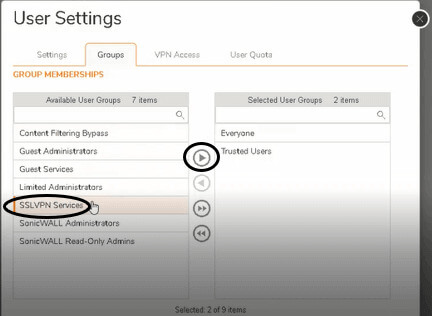
9. When you’re finished, the screen should look like this.
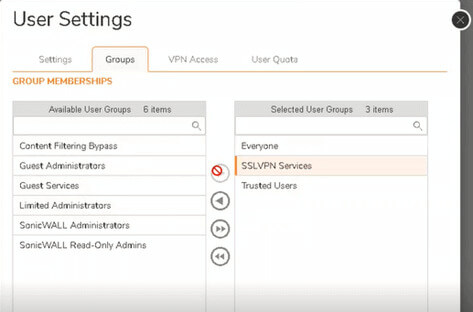
10. Go to “VPN Access” tab
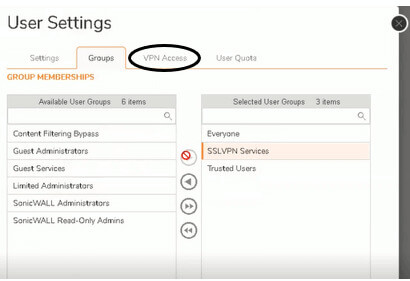
11. On the available networks, scroll down to find “LAN Subnets” and click “–>” to add it to the “Selected Networks”
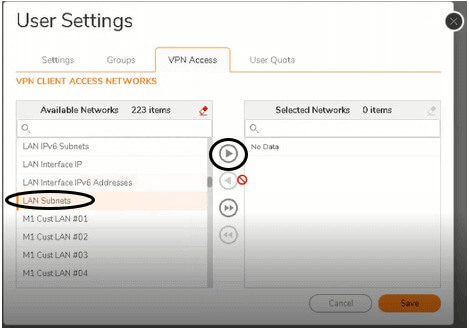
12. When you’re finished, the screen should look like this.
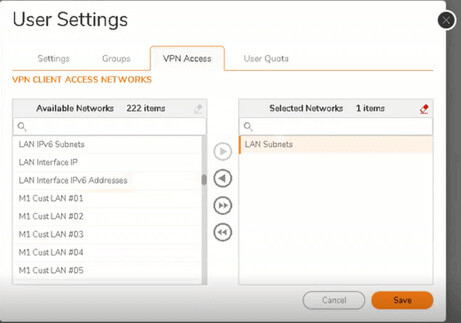
13. Click “Save” to save the settings.
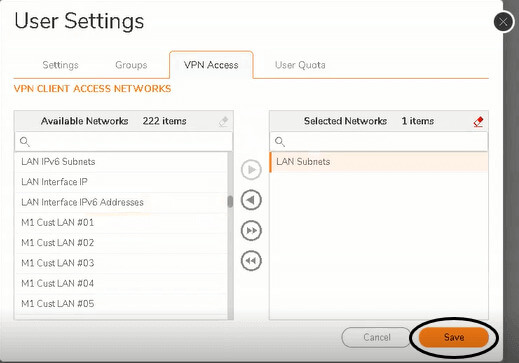
14. This shows that the user has been added successfully.

15. Check that the user is added and the correct settings have been implied.

Nucleo Consulting Pte Ltd
ROC: 201214085K
1 Claymore Drive #02-03 Singapore 229594
Support: +65 6911 0533 (Option 1) / Office: +65 6911 0533 (Option 2)