1. Open Google Chrome
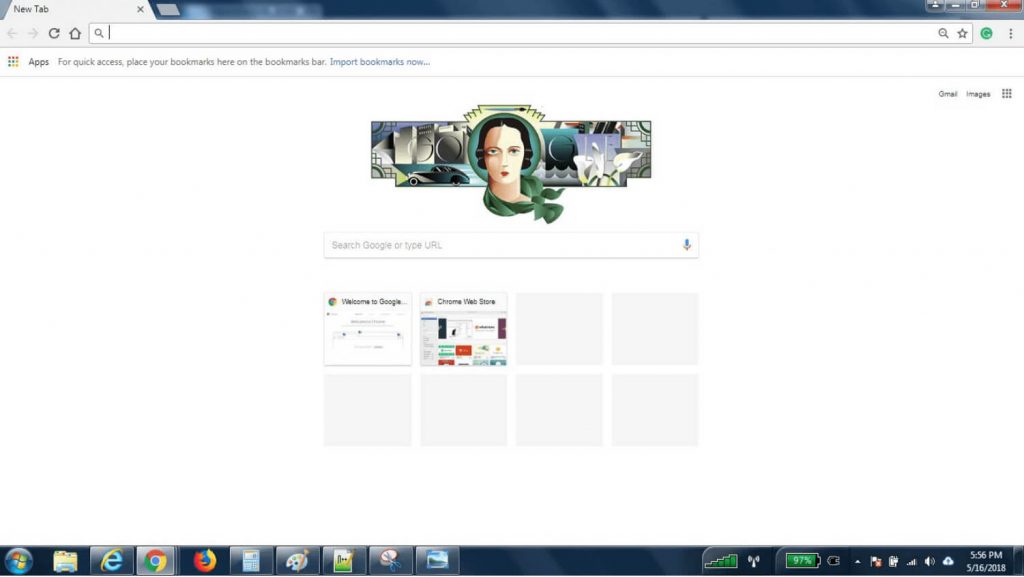
2. Click on the 3 dots on the right hand side, and select “History”.
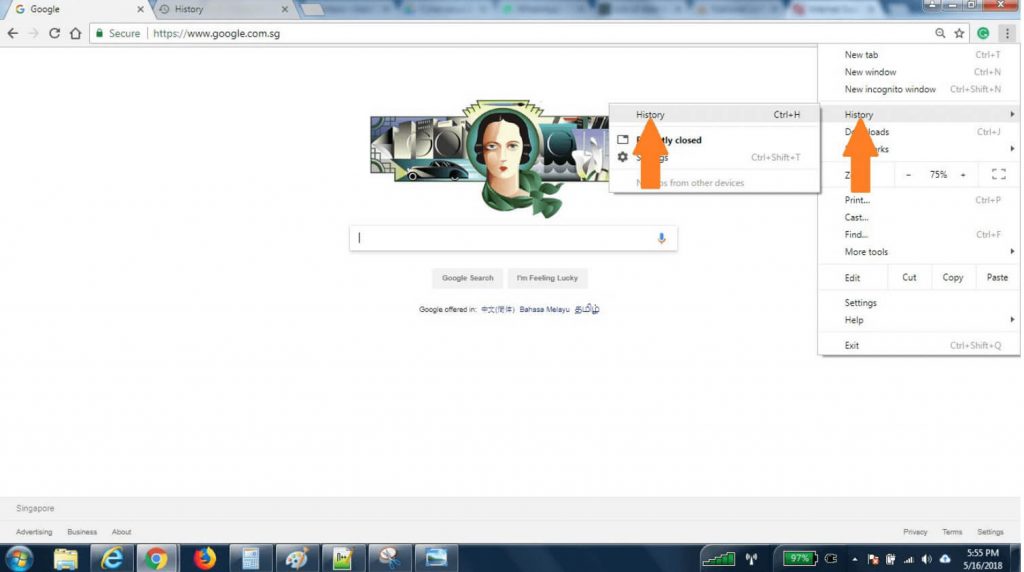
3. Click on the “Clear Browsing Data” button
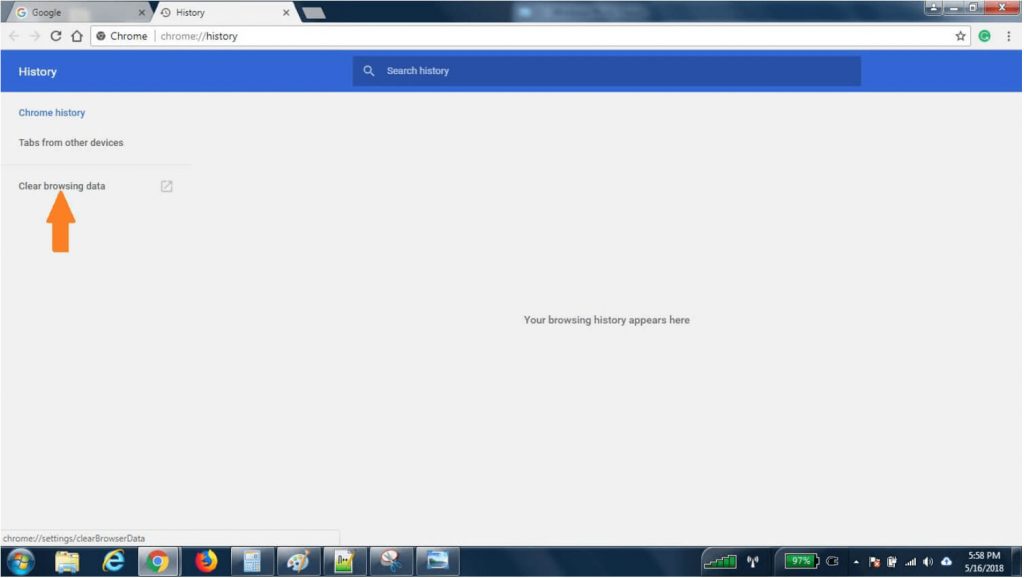
4. Click on “Advanced”.
5. Change the Time range to “All Time”. Ensure that ALL checkboxes are checked. Then click on “CLEAR DATA”. This will clear all browsing data.
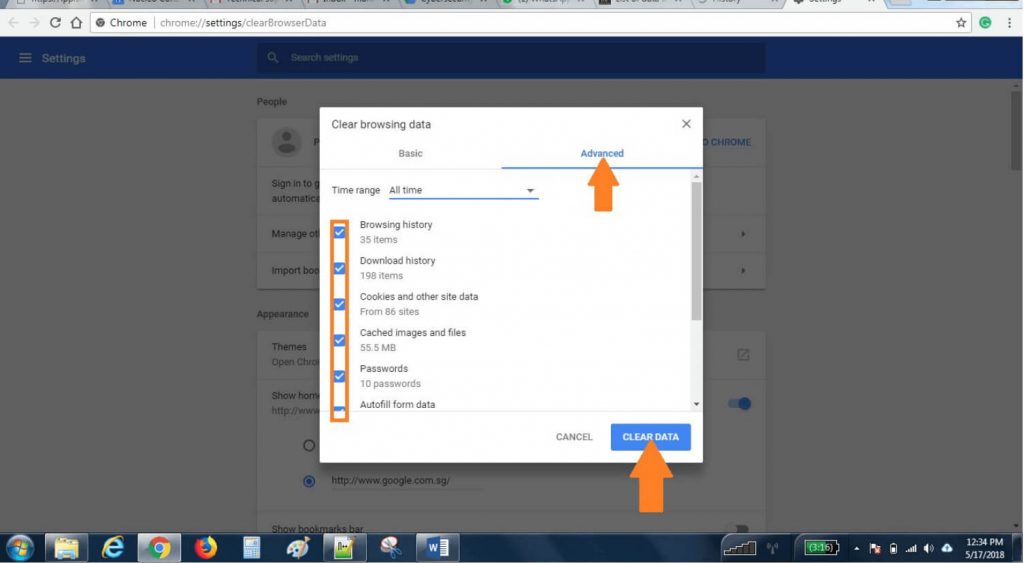
Nucleo Consulting Pte Ltd
ROC: 201214085K
1 Claymore Drive #02-03 Singapore 229594
Support: +65 6911 0533 (Option 1) / Office: +65 6911 0533 (Option 2)
Browsing_data | history | clear | chrome