Creating Outlook Data Files
Step 1: Launch Outlook
Step 2: From inbox, select “New Items/Email” > “More Items” and “Outlook Data File”
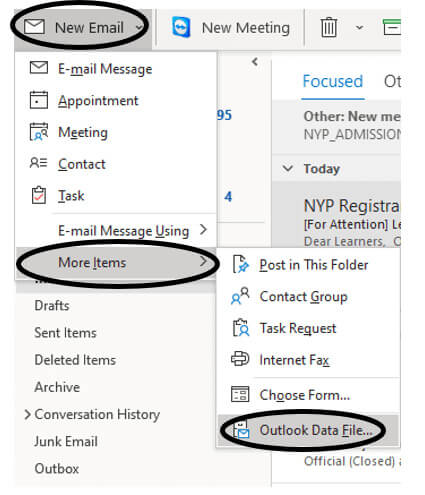
Step 3: Put the new pst in “documents folder” – “outlook files” and create a new filename.
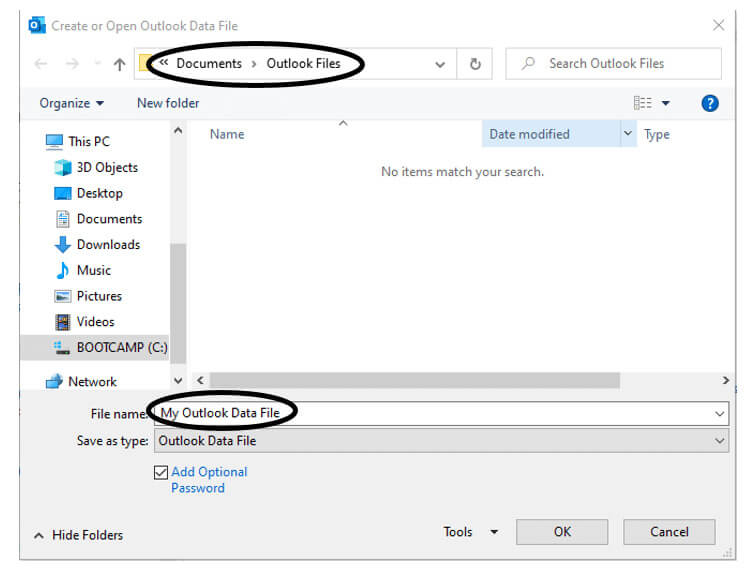
Step 4: Click “OK”
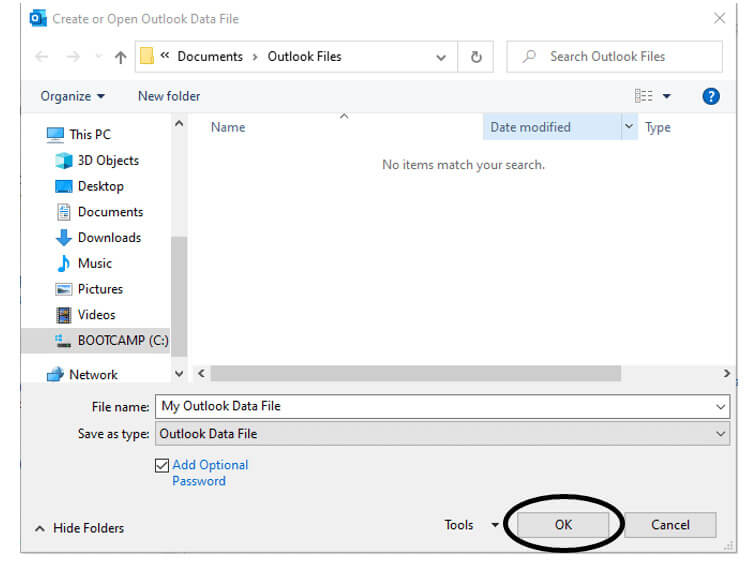
Exporting Emails
Step 1: Go back to Outlook. Then Click on File.
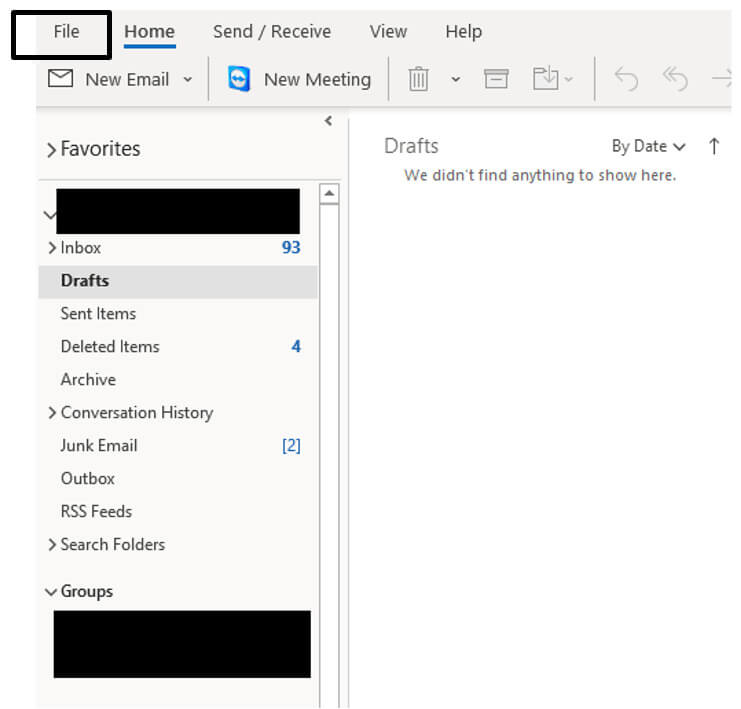
Step 2: Click on “Open & Export”
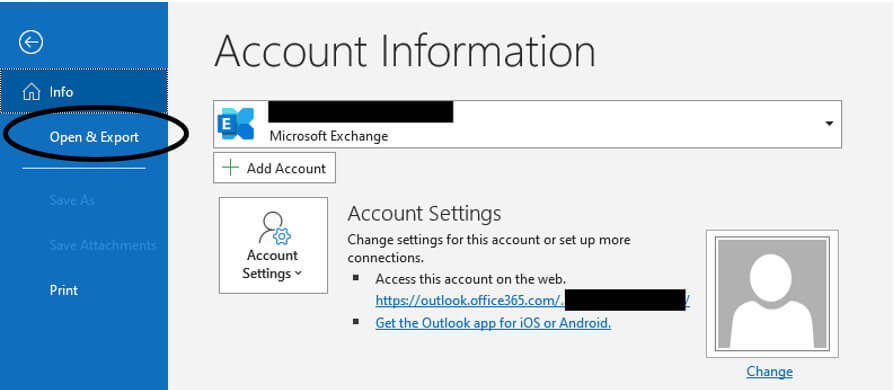
Step 3: Click on “Import/Export”
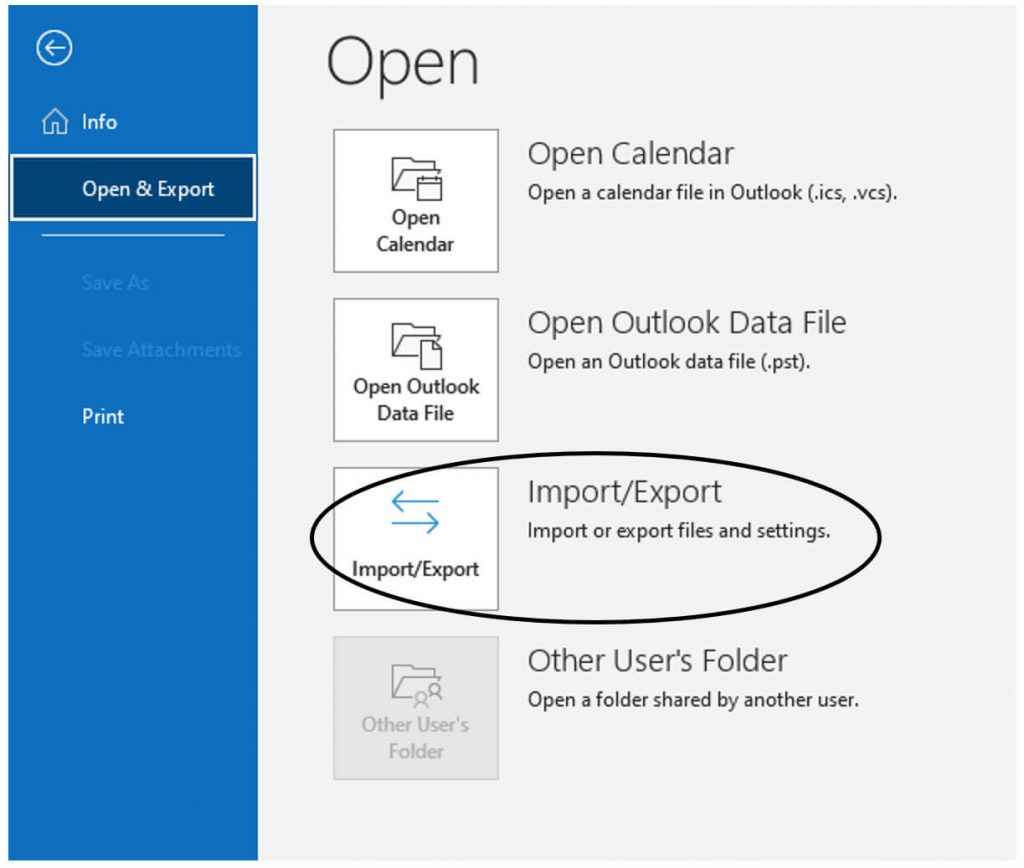
Step 4: Click on “Export to a file”
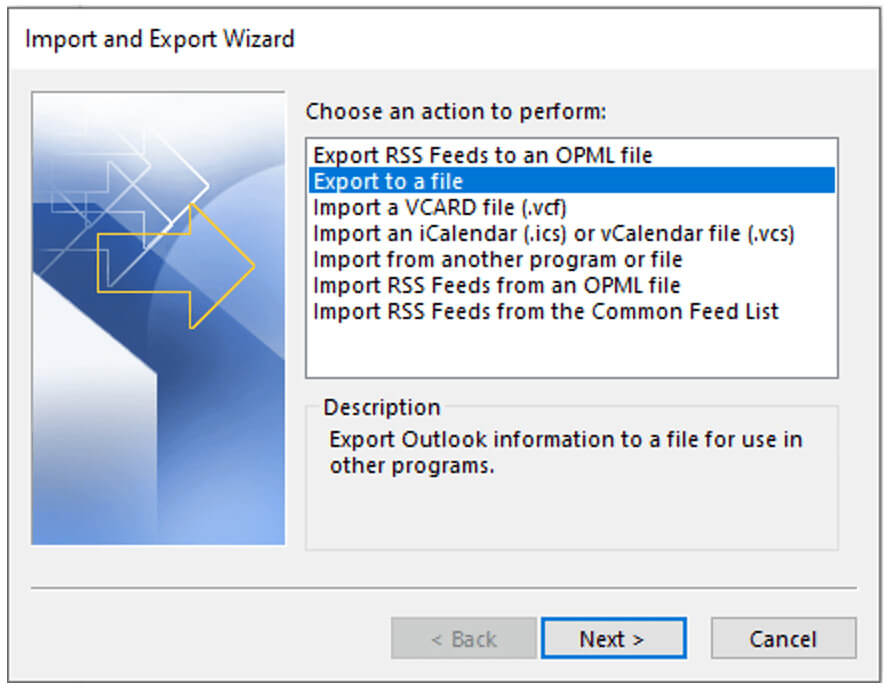
Step 5: Click on “Outlook Data File (.pst)”
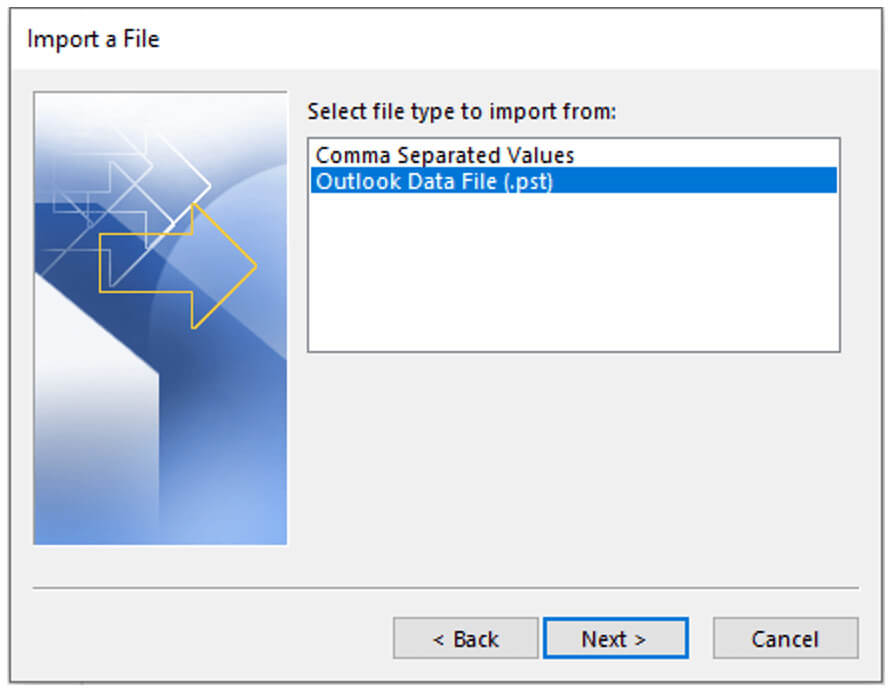
Step 6: Click on your email address. Then press Next.
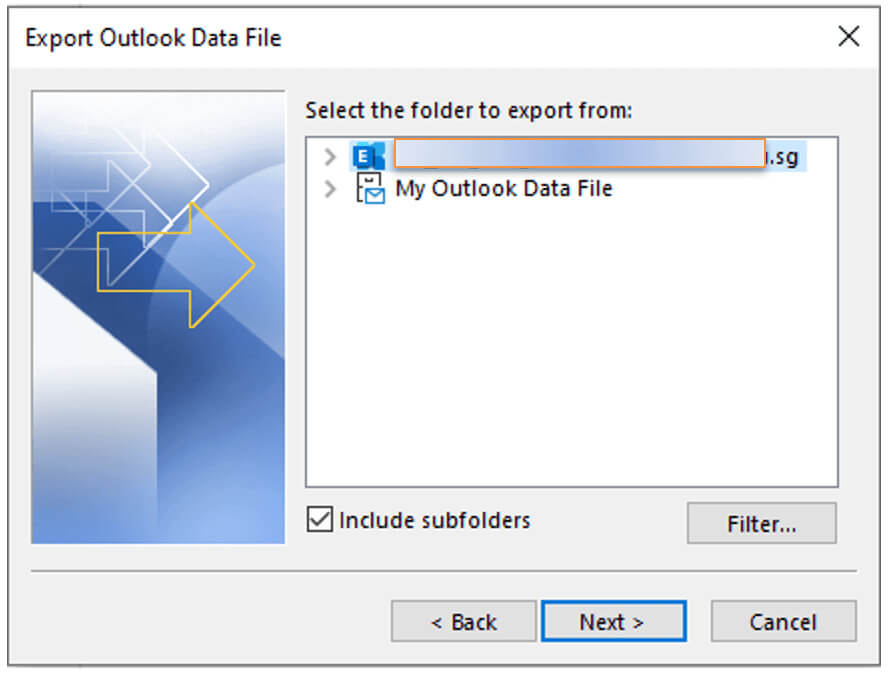
Step 7: Click on “Browse”.
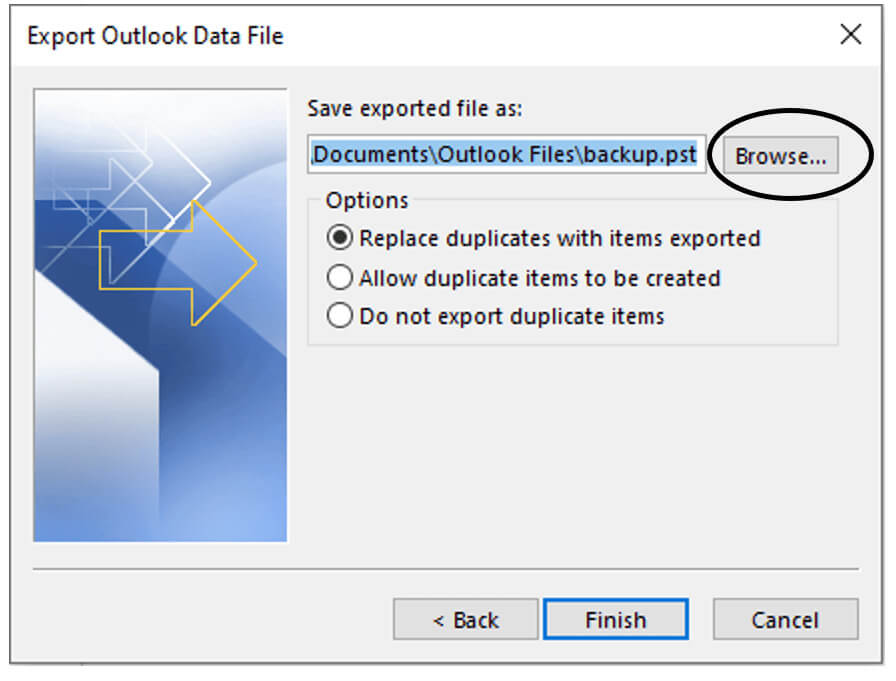
Step 8: Then select on the .pst File you created earlier. Then click “Ok”.
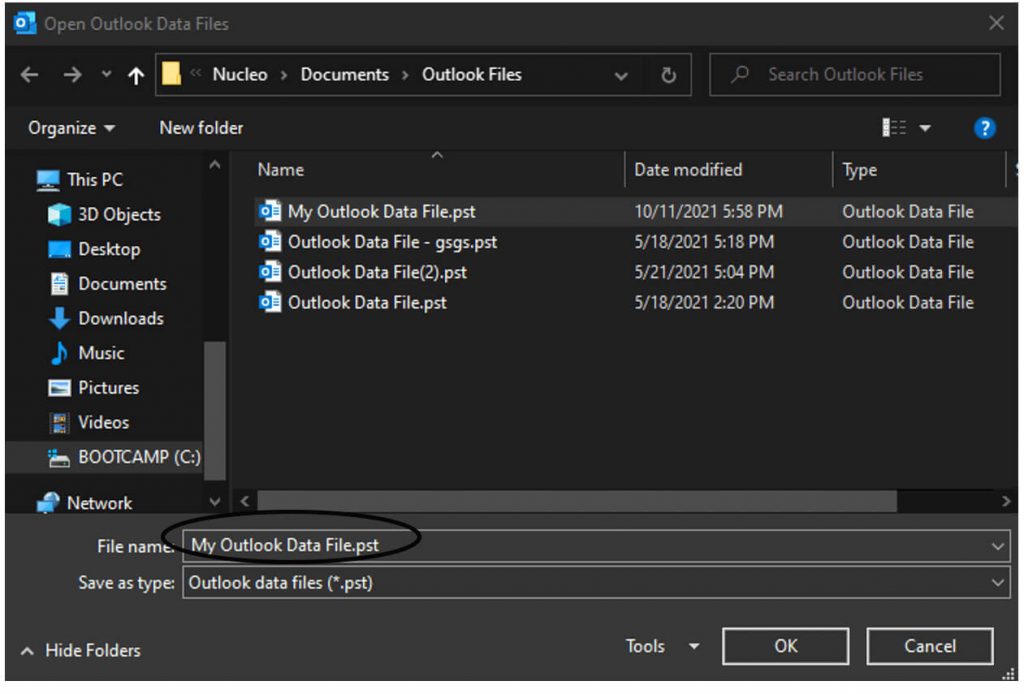
Step 9: Ensure that “Replace duplicates with items exported” is selected.
Then click on “Finish”.
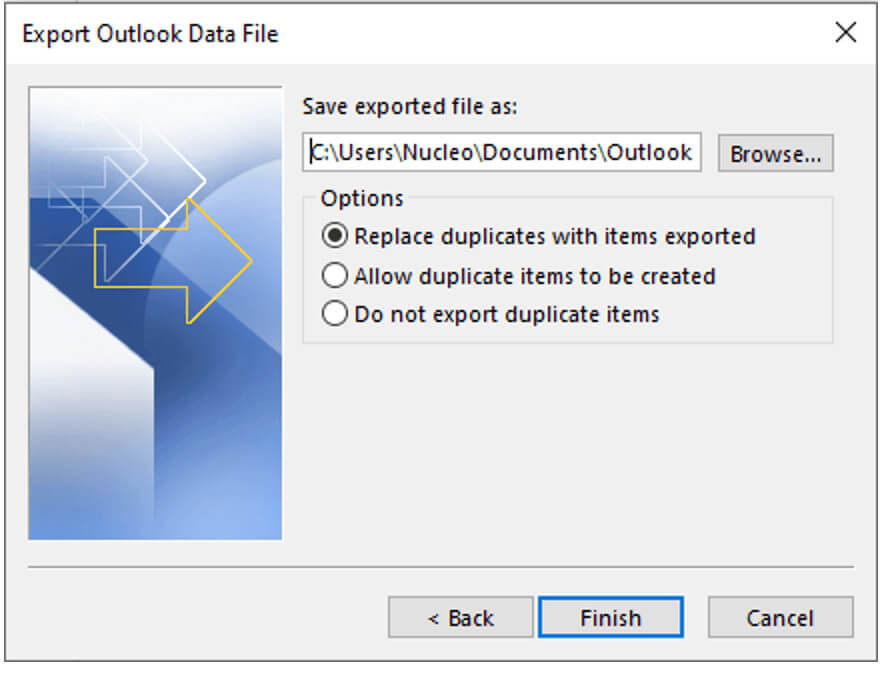
Nucleo Consulting Pte Ltd
ROC: 201214085K
1 Claymore Drive #02-03 Singapore 229594
Support: +65 6911 0533 (Option 1) / Office: +65 6911 0533 (Option 2)