Creating Outlook Data Files
1. Launch Outlook
2. From inbox, select “New Items/Email” > “More Items” and “Outlook Data File”
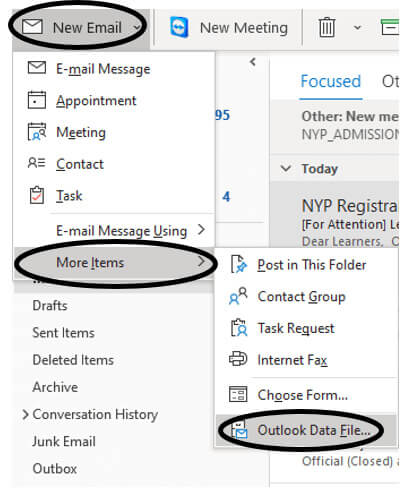
3. Put the new pst in “documents folder” – “outlook files” and create a new filename.
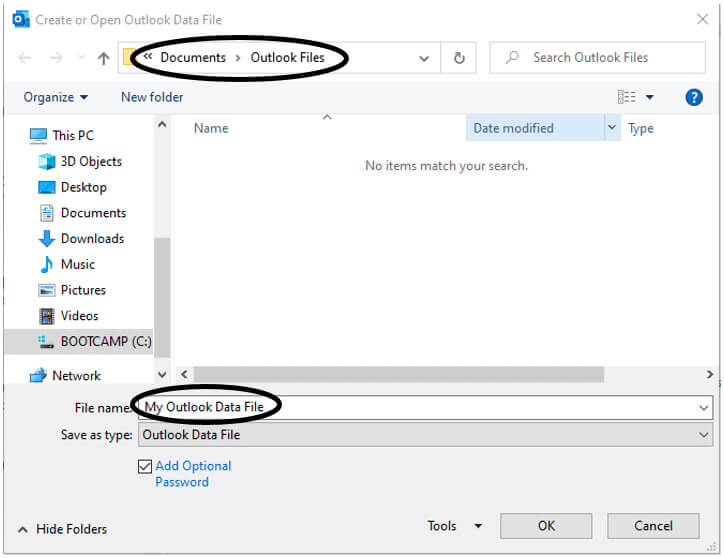
4. If you want to add a password, please “check” on this box as shown below.
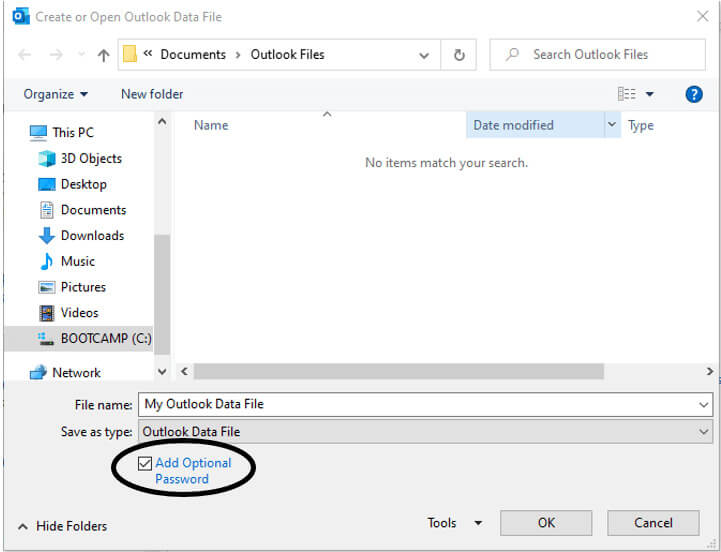
5. Click “OK”
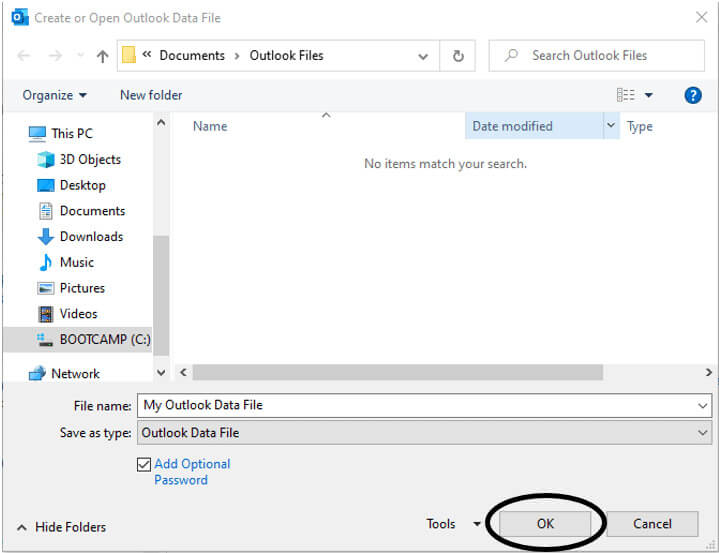
6. Once created, navigate to the right and scroll down to find the created folder.
7. Right click on the file and select “New Folder”
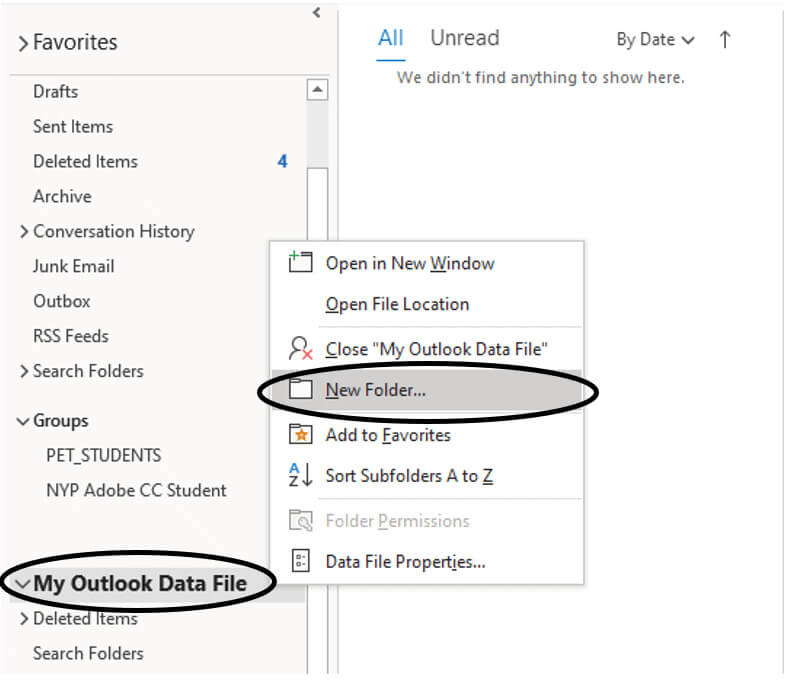
8. Enter the name of the folder
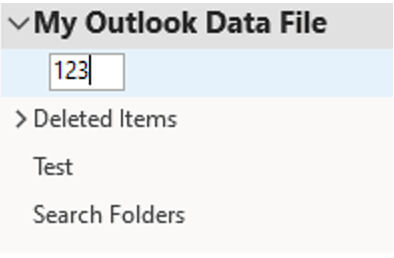
Moving Emails
1. Right-click on the email and click on “Move” and “Other Folder
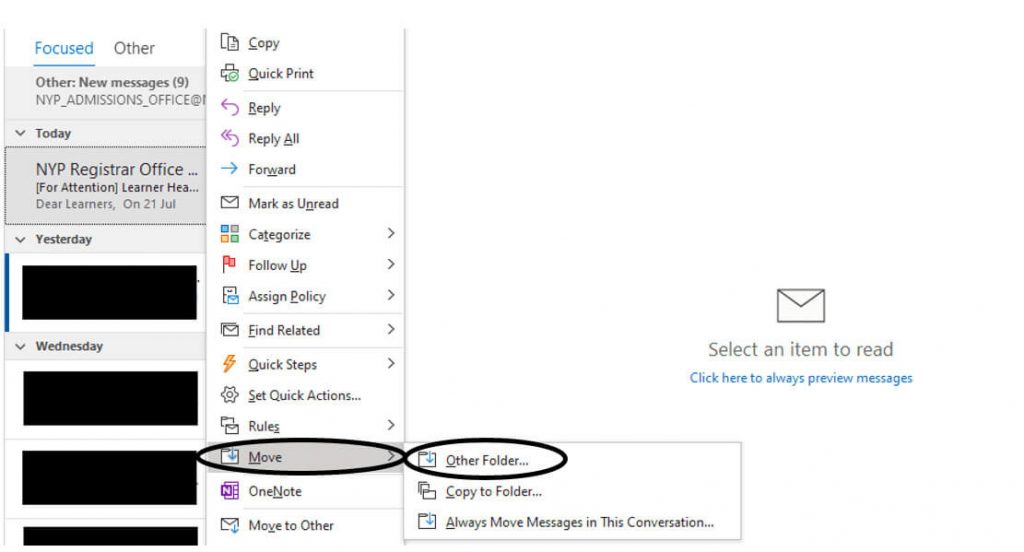
2. Move it to the previously created folder and click “OK”
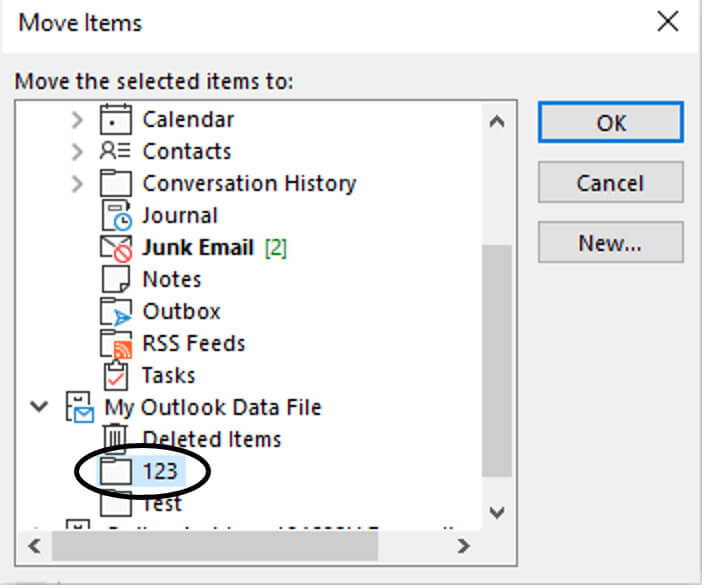
Nucleo Consulting Pte Ltd
ROC: 201214085K
1 Claymore Drive #02-03 Singapore 229594
Support: +65 6911 0533 (Option 1) / Office: +65 6911 0533 (Option 2)
archive | outlook | manual | pst