1. Visit Nucleo Consulting’s Website at www.nucleoconsulting.com
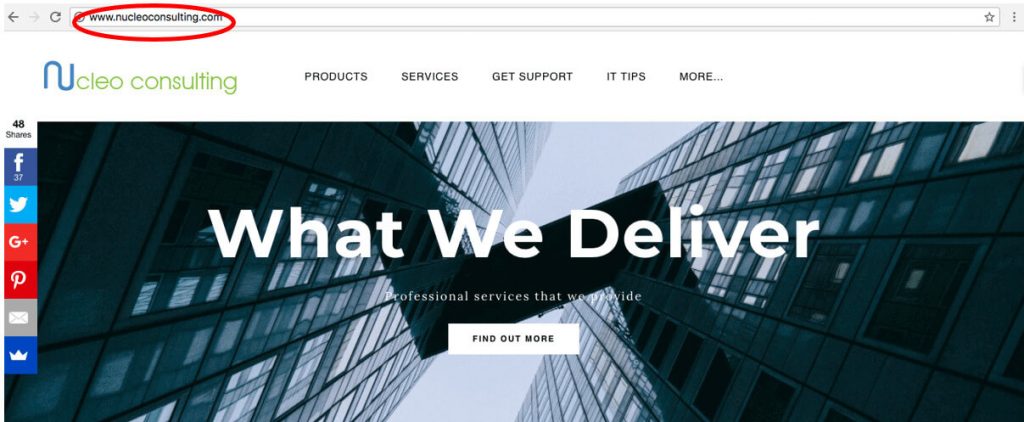
2. Hover your mouse over to More… and Click Login
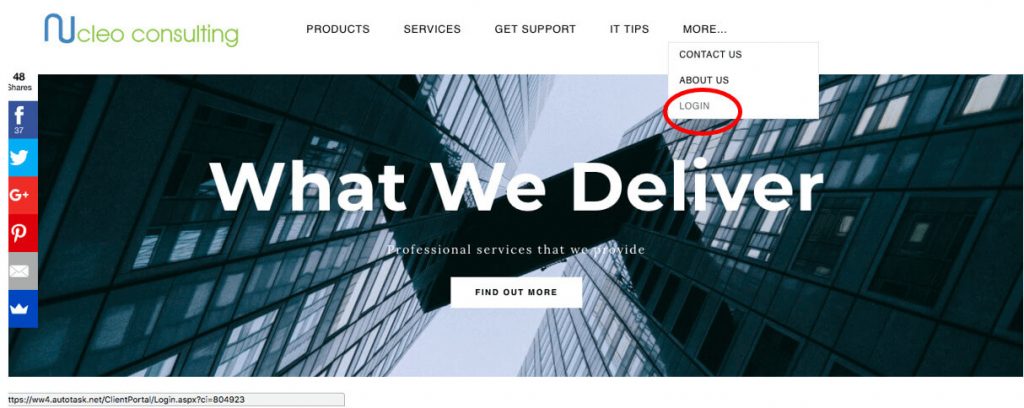
3. You will be directed to the Client Portal Login Page
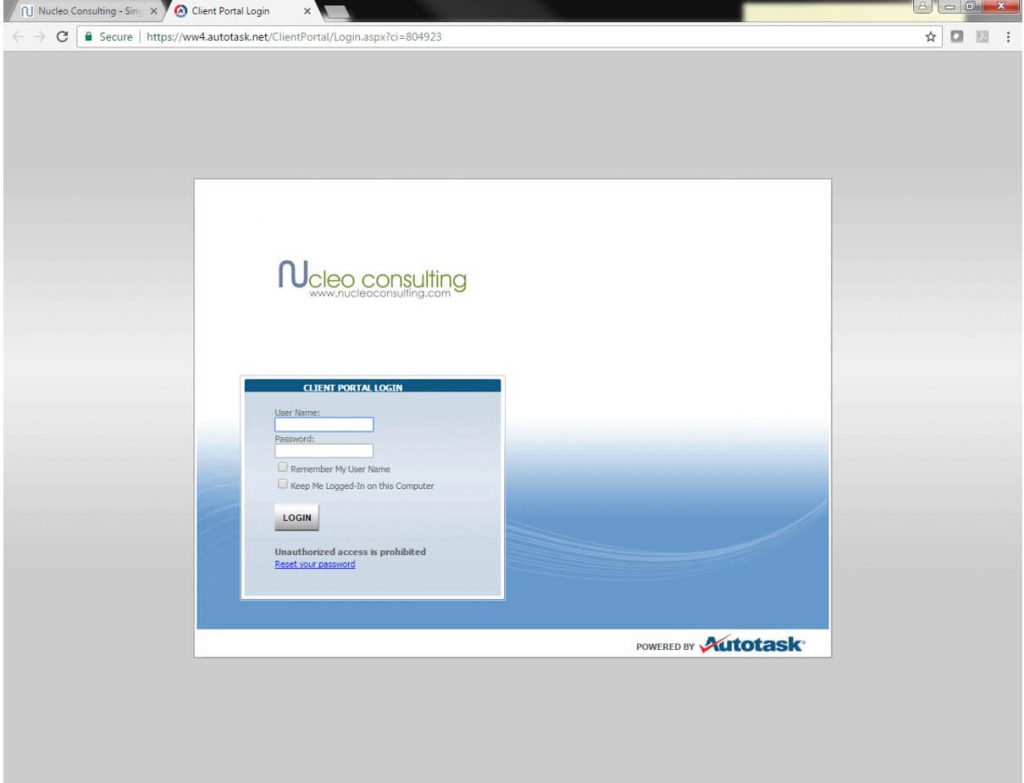
4. Enter email (xxx@xxx.com) for Username
Enter Password
Select Login
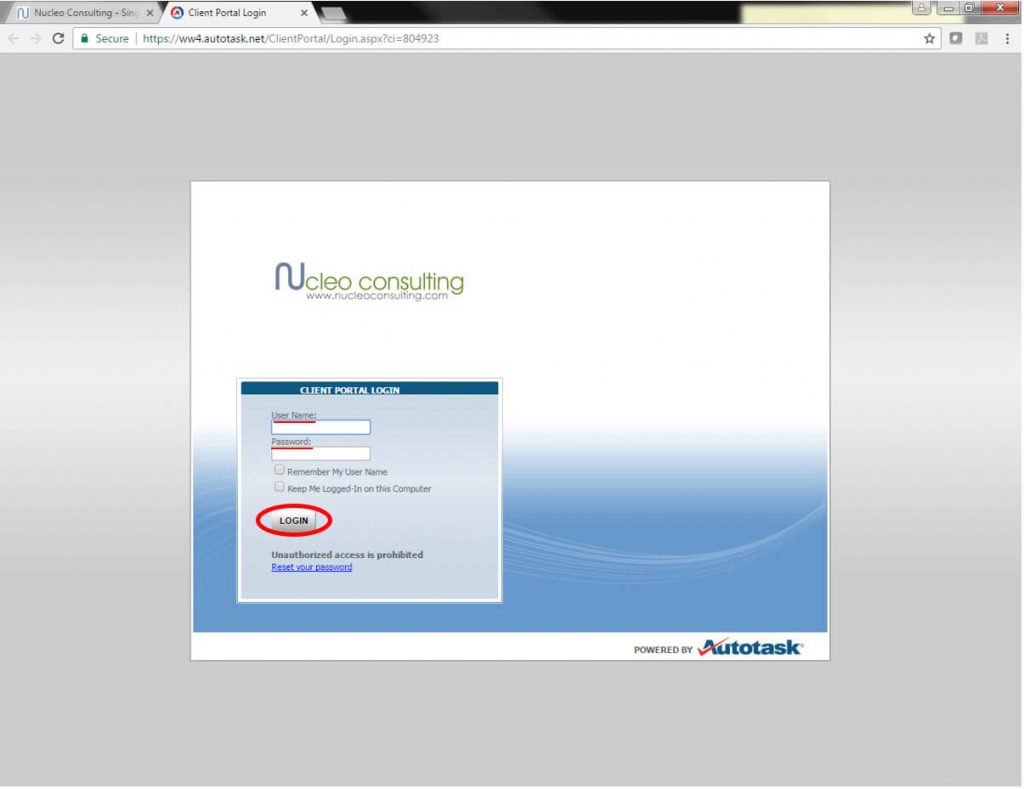
5. This is what you see at the home page
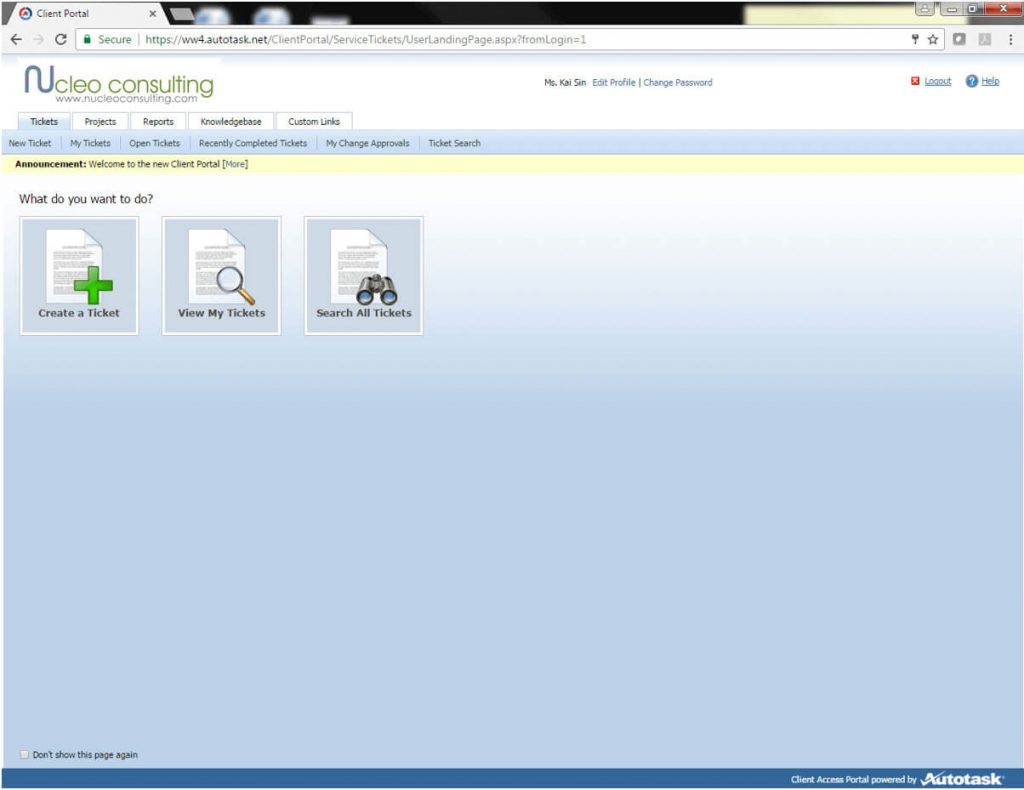
6. Click Create a Ticket
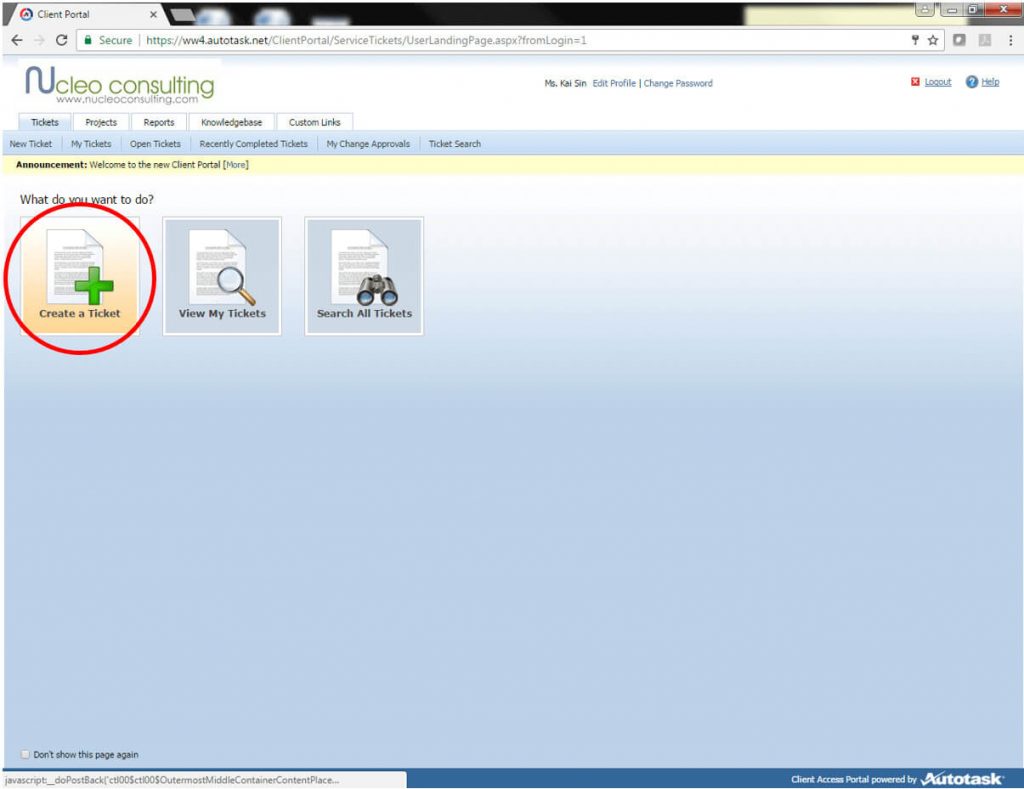
7. This is what you see at the New Ticket page
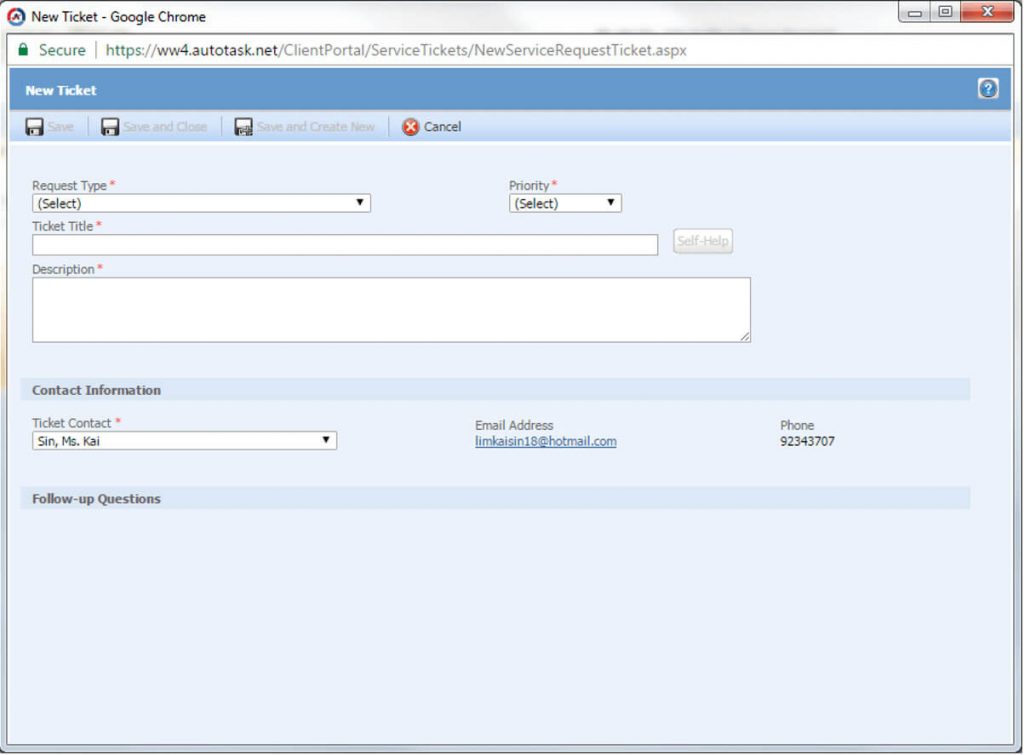
8. Select PC Support Request for Request Type
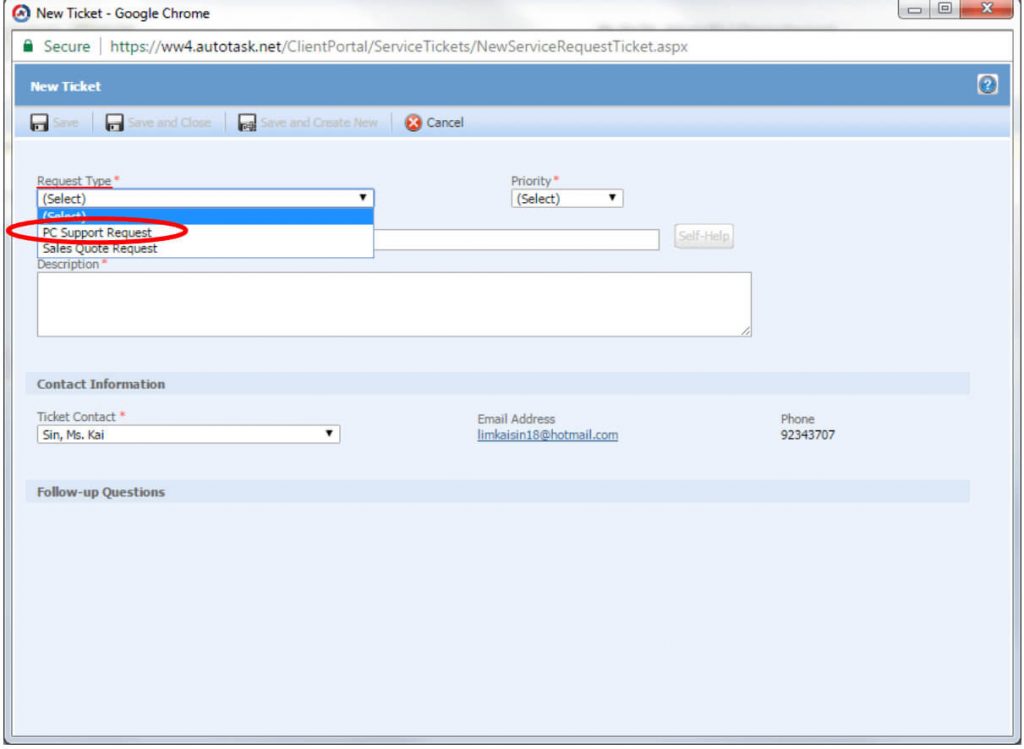
9. Select the request Priority
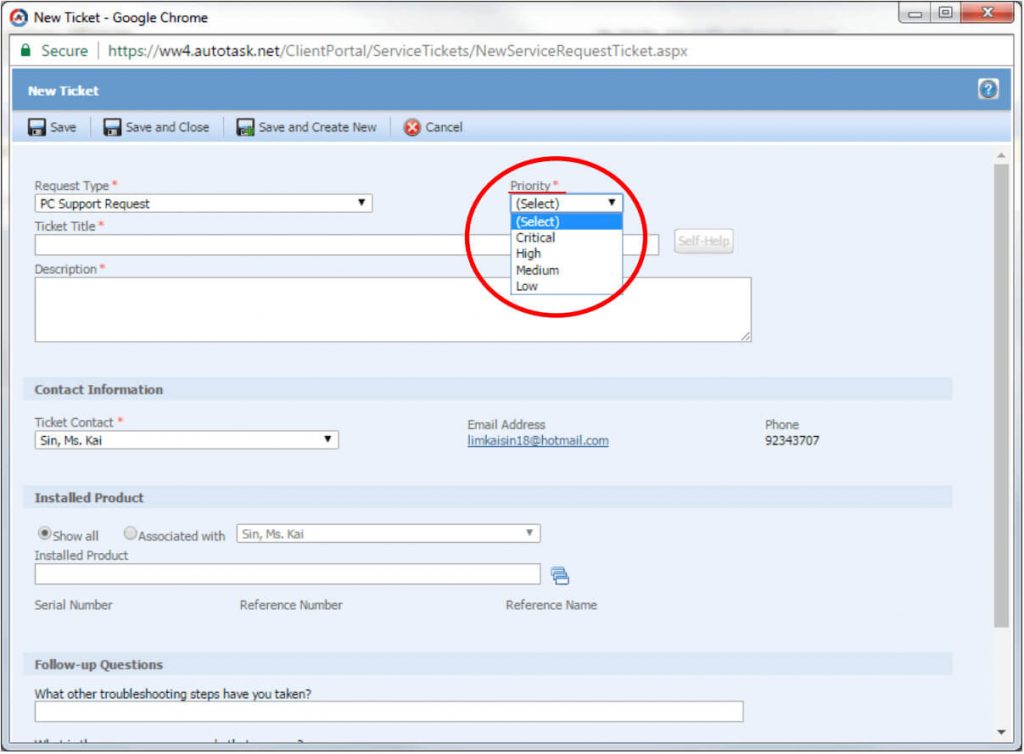
10. Enter the Ticket Title
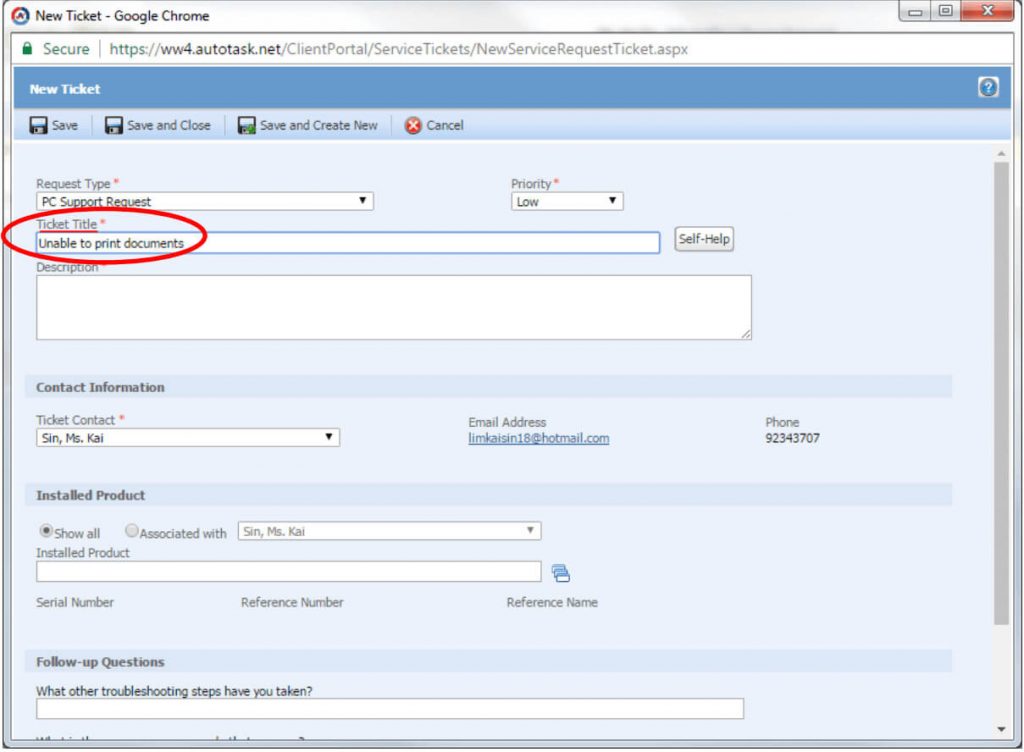
11. Enter Ticket Description, always enter TeamViewer ID
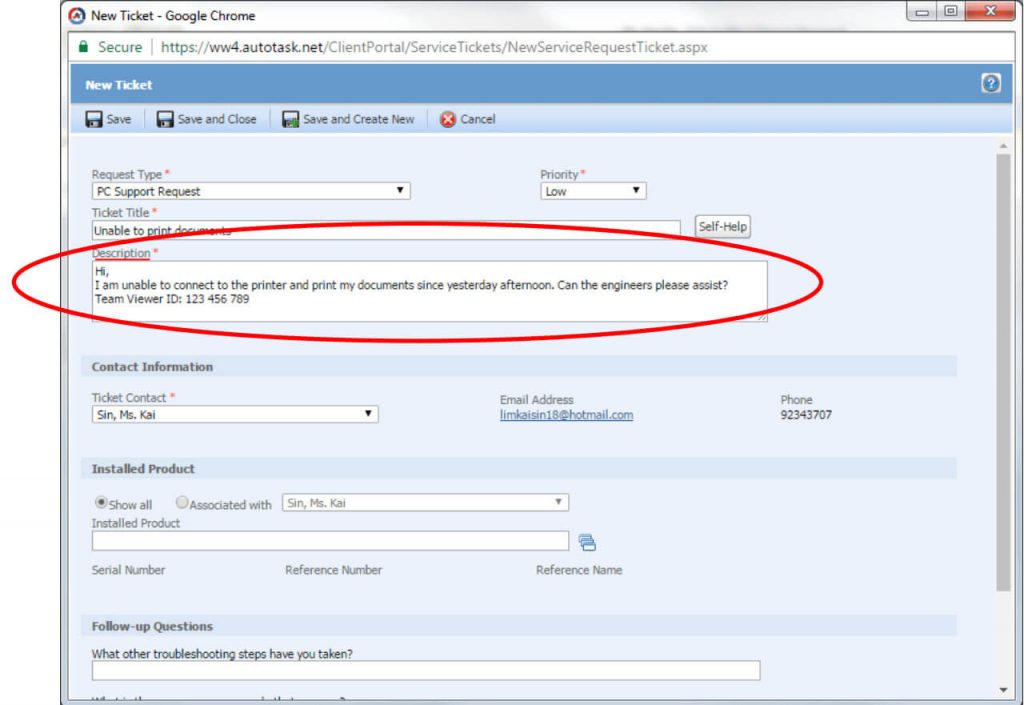
12. Select Reference Name
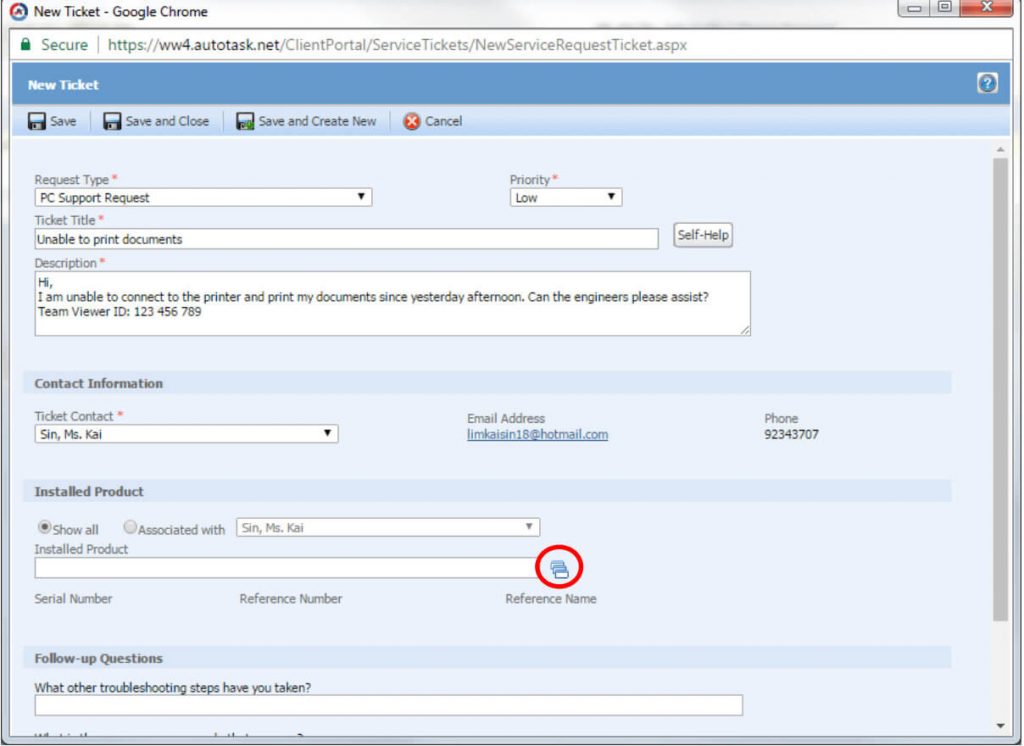
13. Select the product that is faulty
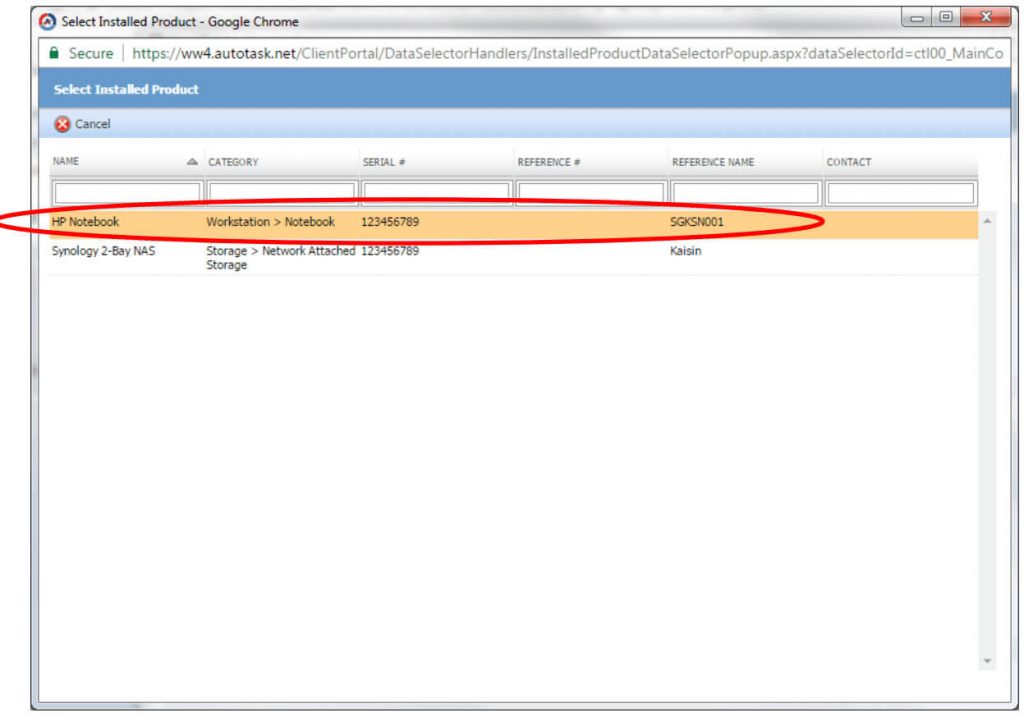
14. The product details will be displayed here
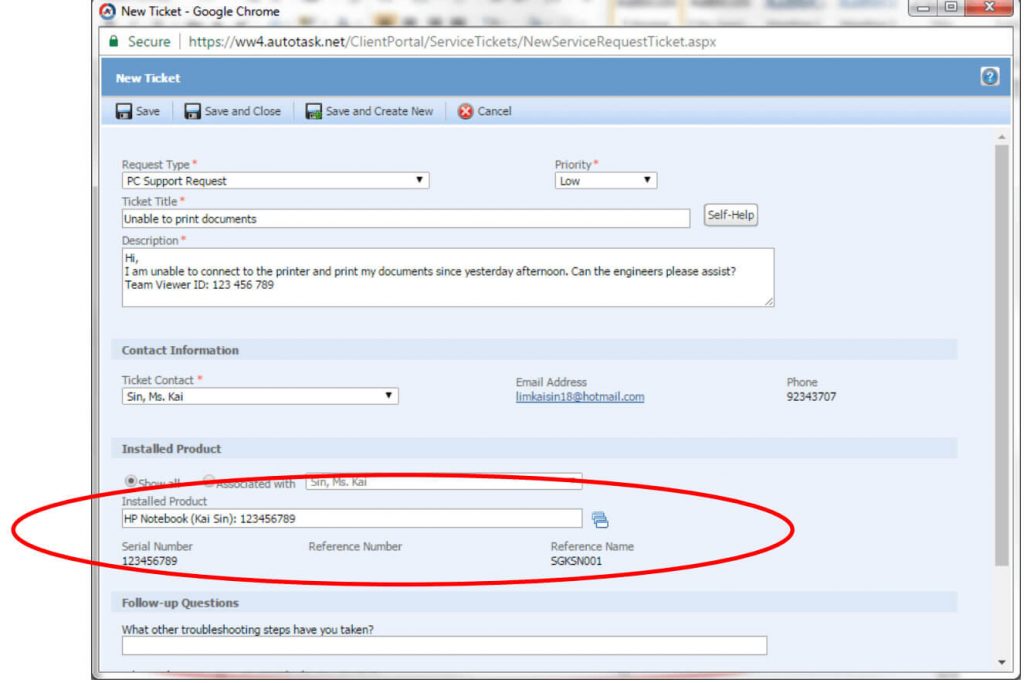
15. Attempt the Follow-up Questions for hardware issues, this will help to speed up the process(Skip if you have selected the installed product )
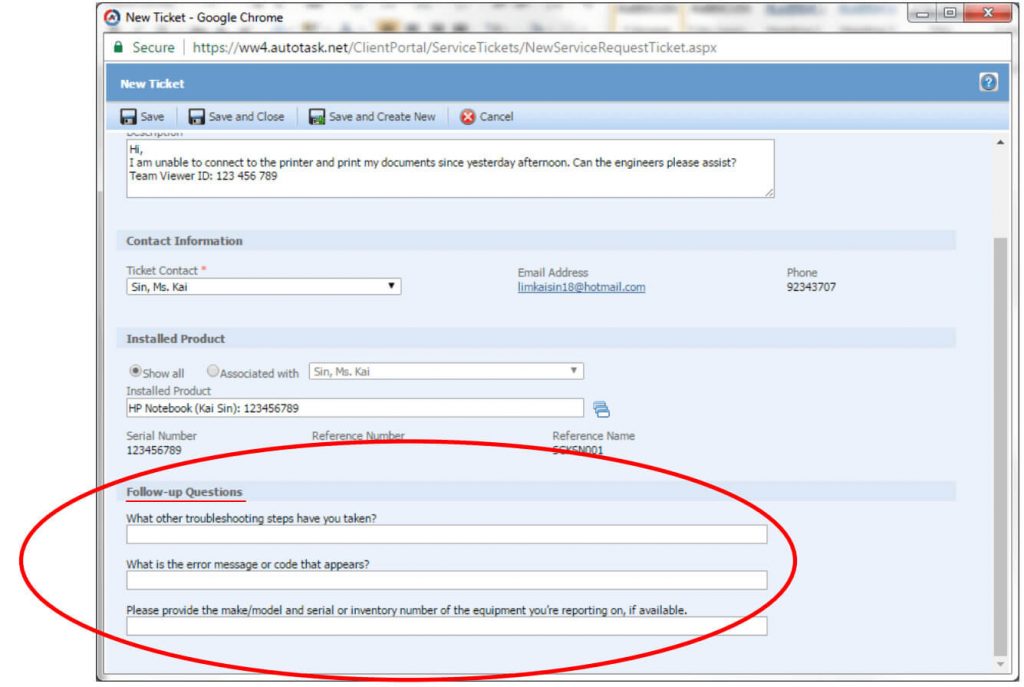
16. Enter the troubleshooting methods that you have used before contacting us
Eg. Restarted computer, none and etc.(Skip if you have selected the installed product )
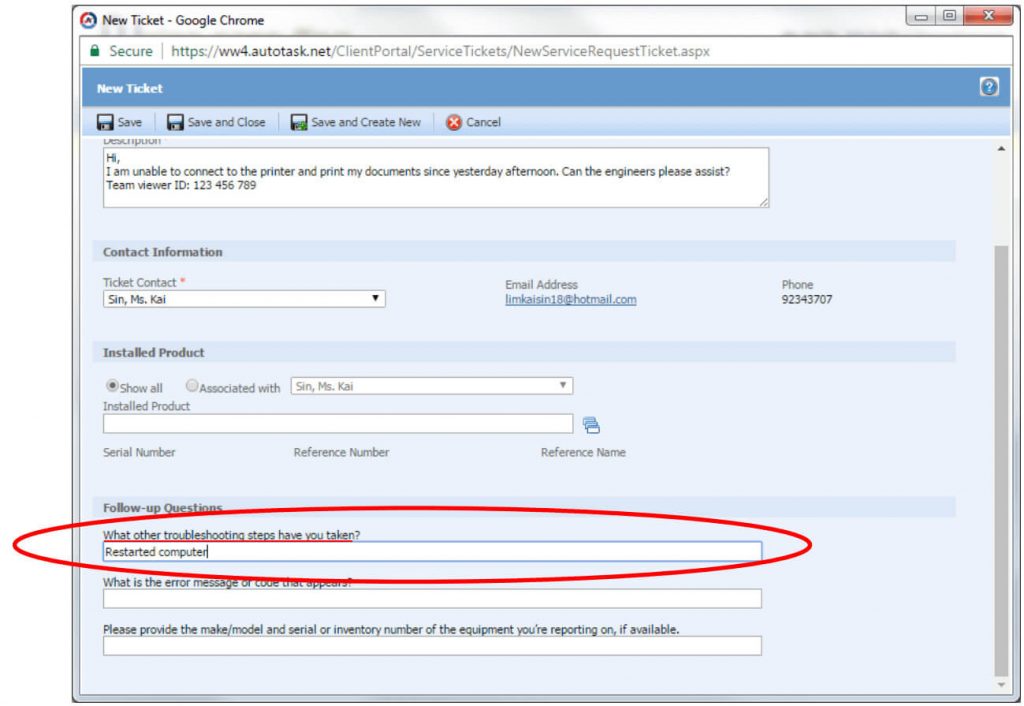
17. Enter the error message that appeared
Eg. Unable to connect to printer(Skip if you have selected the installed product )
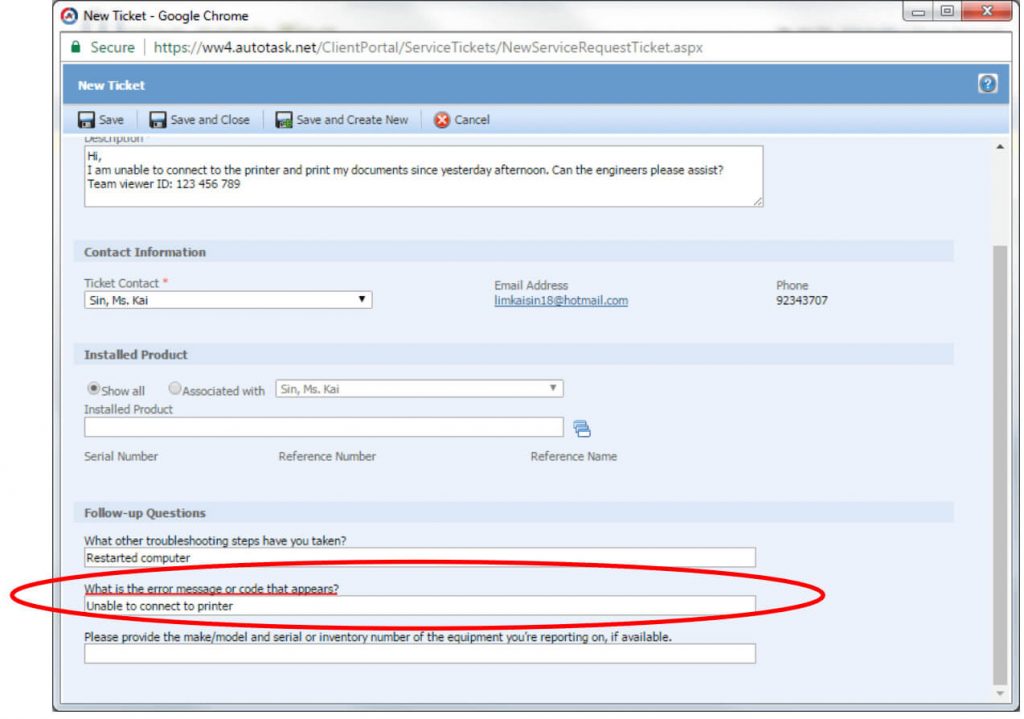
18. Enter the computer name, Teamviewer ID for the computer & other devices that are having problem
Eg. HP Notebook, Serial number:123456789. Printer to connect: Brother Printer, Serial Number:00112233.(Skip if you have selected the installed product)
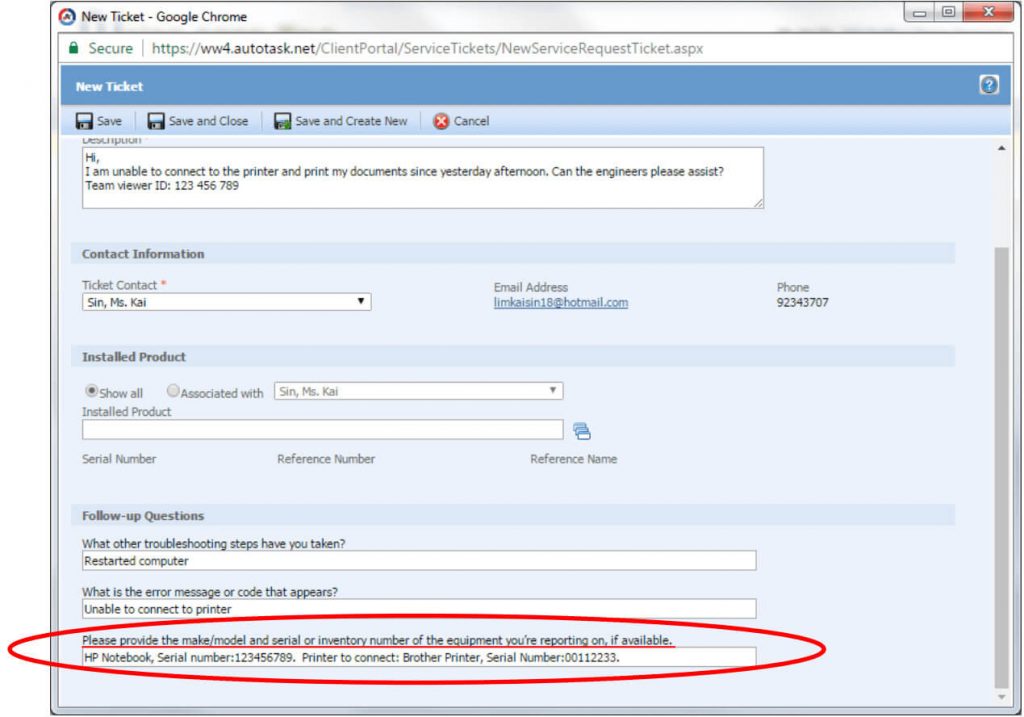
19. Click Save and Close, our engineers will contact you shortly
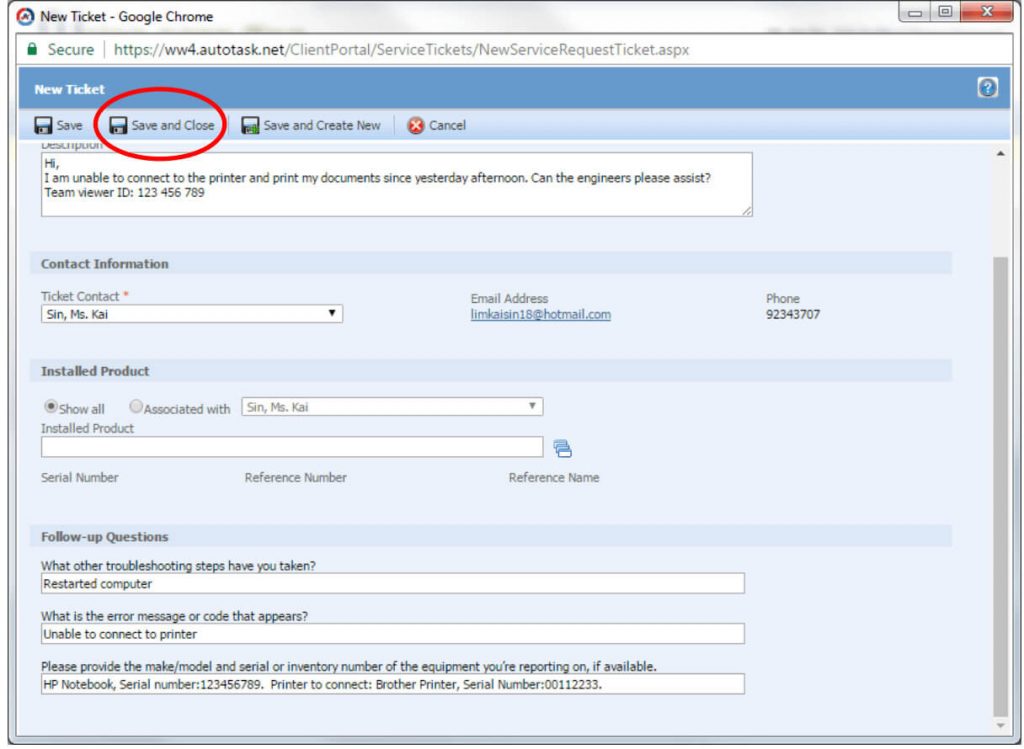
20. Click View My Tickets to view the request that you just submitted
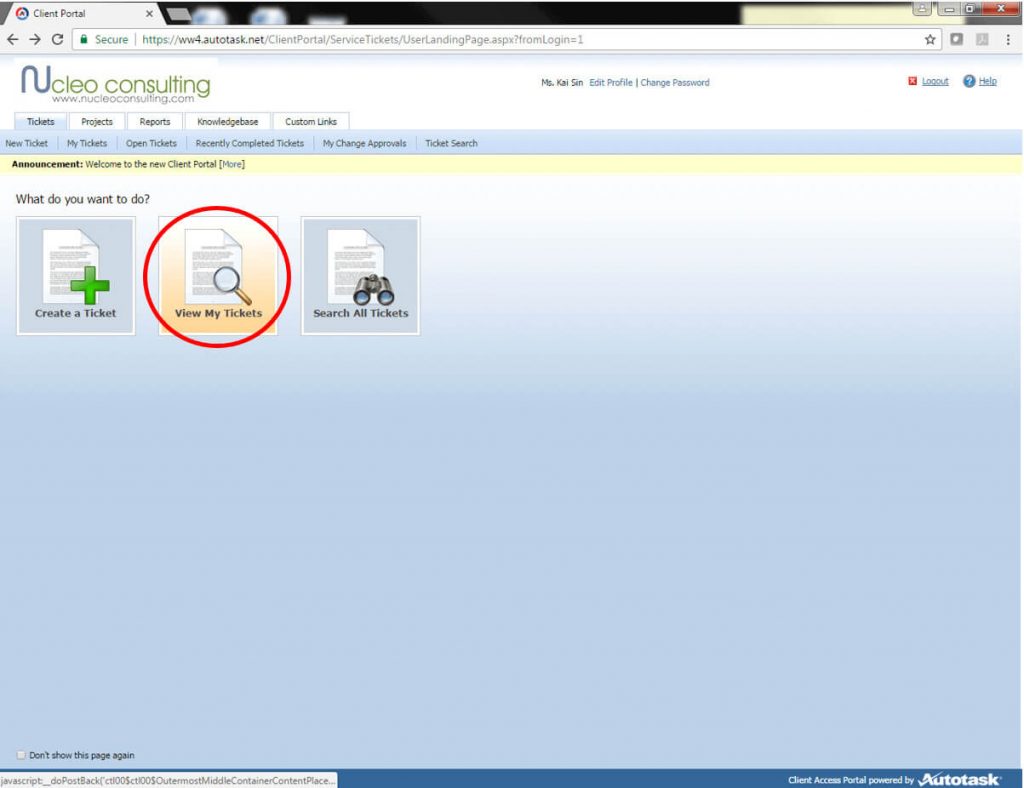
21. The request that you have just submitted will be displayed here
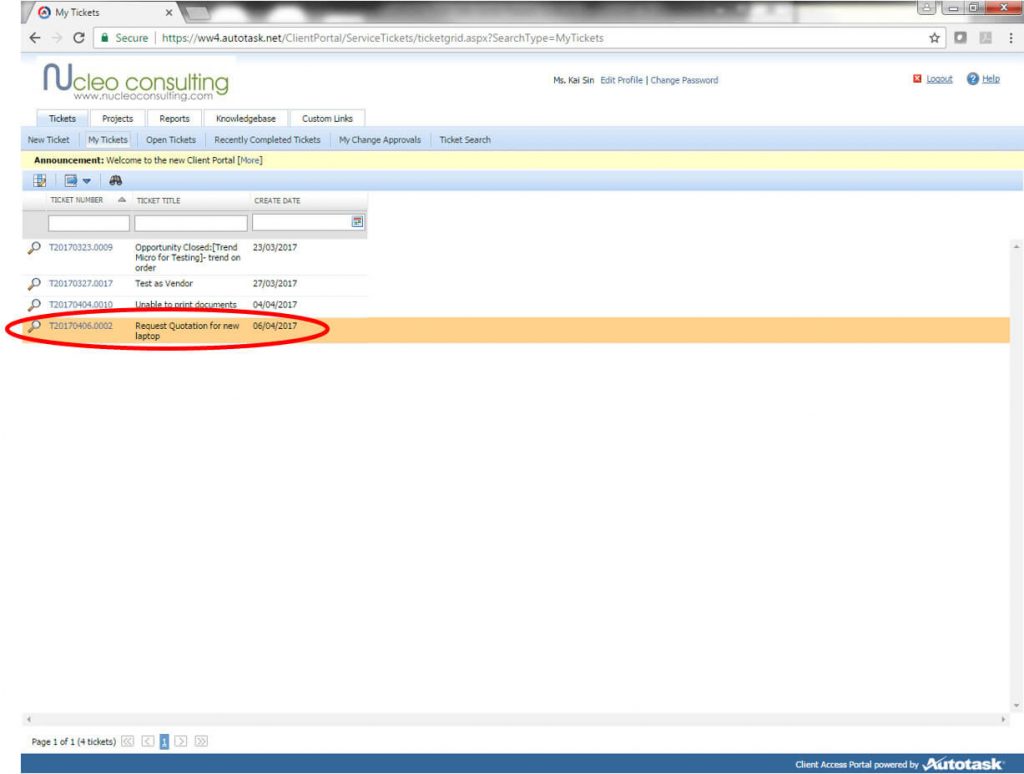
Nucleo Consulting Pte Ltd
ROC: 201214085K
1 Claymore Drive #02-03 Singapore 229594
Support: +65 6911 0533 (Option 1) / Office: +65 6911 0533 (Option 2)
Autotask | customer portal | pc | request | support