1. From the Start menu, select All Programs and locate the Microsoft Office folder, then select Outlook 2010, Outlook 2013, or Outlook 2016
2. At the Outlook Startup screen, click Next.
3. Select Yes to set up an email account, click Next.
4. In the New Account wizard that appears, enter the full name, full email address, and password of the account holder as shown below, then click Next:
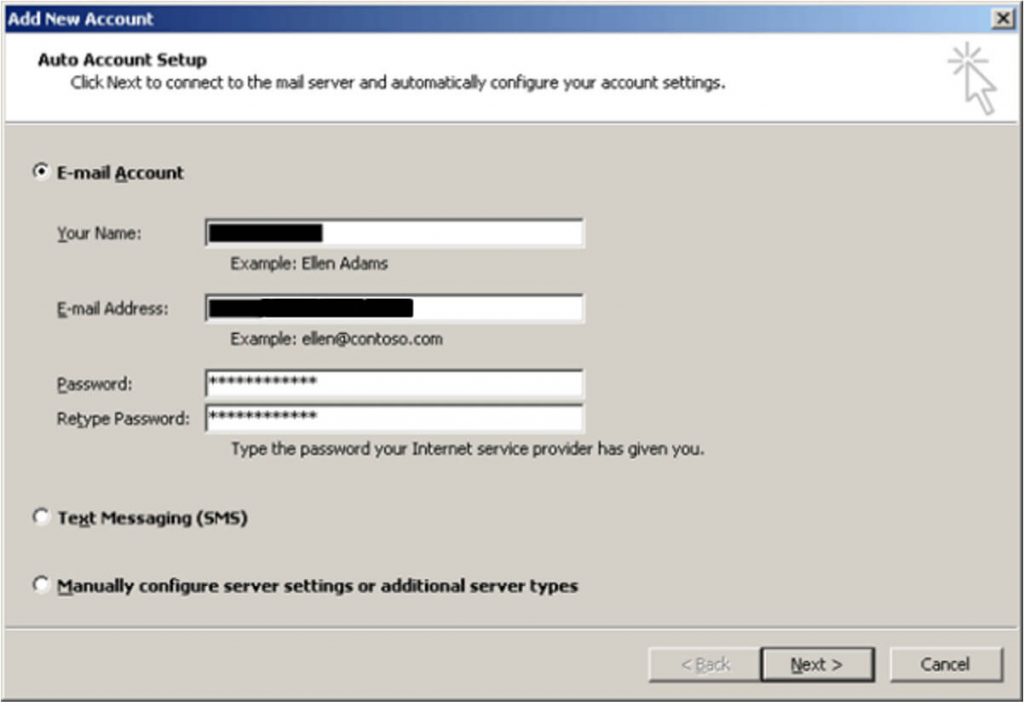
5. Outlook will search for the correct mail server settings (this may take a few minutes). When it has completed, you will see three green check marks:
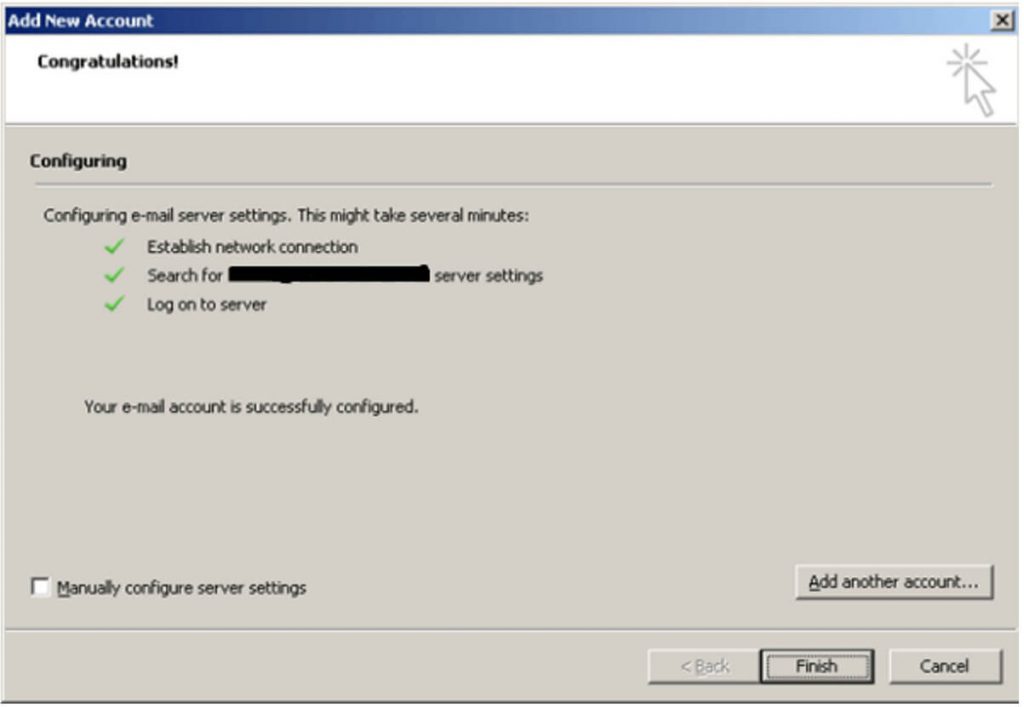
6. Click Finish. You will now be directed to your mailbox – it may take a few minutes for Outlook to populate with your mail and calendar items:
• Outlook 2010:
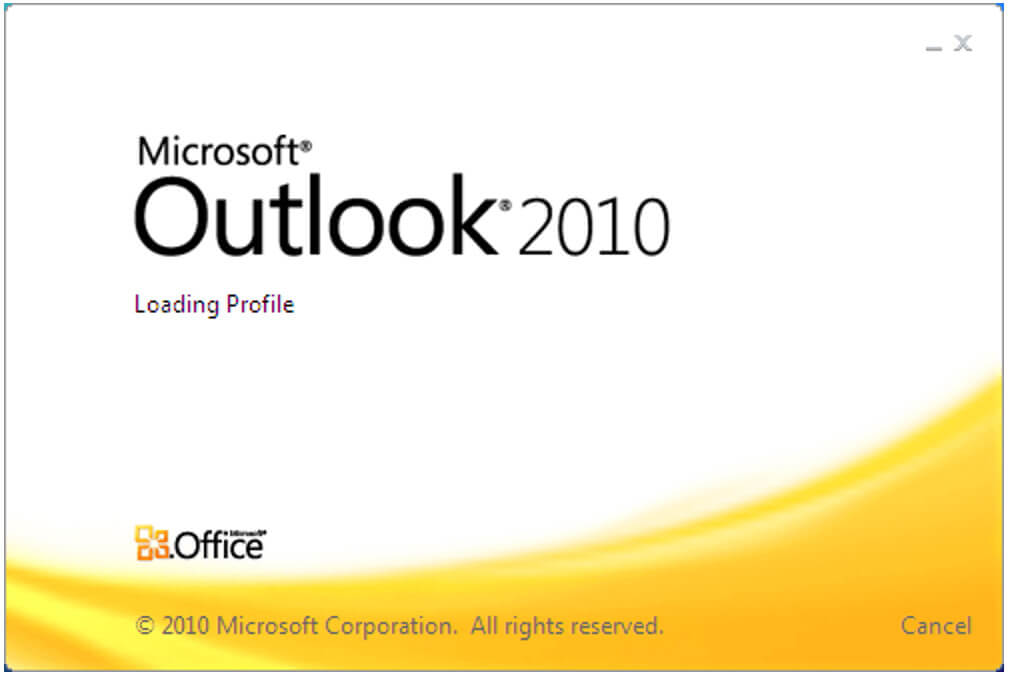
• Outlook 2013 and Outlook 2016
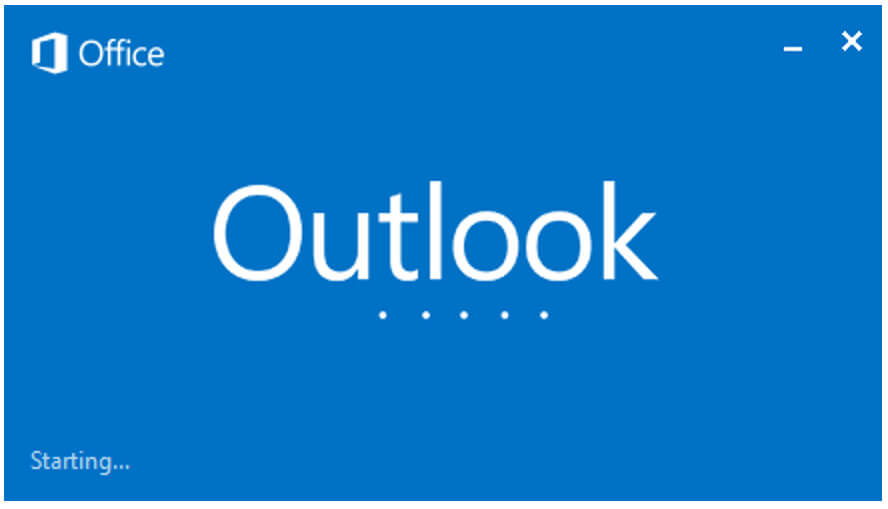
Nucleo Consulting Pte Ltd
ROC: 201214085K
1 Claymore Drive #02-03 Singapore 229594
Support: +65 6911 0533 (Option 1) / Office: +65 6911 0533 (Option 2)
2010 | 2013 | 2016 | outlook | set-up | office365 | windows